If you want to restart your Samsung smart TV network settings, then this post is for you. Smart TVs are great because they connect to the internet and allow you to watch Netflix or YouTube on your television. However, there will come a time when you’ll need to reset these features so that everything can be set up again. Here’s how:
Why do we need to reset smart tv settings?
Every time you change a setting on your Samsung Smart TV, it will need to be reset in order for the new setting to take effect. This is mostly because Samsung TVs use a feature called “picture and sound enhancement,” which preserves settings when you turn off the TV. This means that if you were watching Netflix with closed captions turned on, they would automatically come back on when you turn your TV back on again. To make sure this doesn’t happen every time, we recommend changing all of your current settings before turning off the TV.
You may have noticed an unusual amount of ads on your TV lately. This is because the internet has been disrupted, and you probably need to reset your smart tv settings. If you are not seeing these ads then it means that this problem cannot be fixed by just updating or changing channels. The issue requires a reboot of your system in order for the signal to return which will remove all ads from your screen. Resetting smart tv settings can also help if there are any issues with streaming Netflix or other apps, so give it a try.
How To Reset Samsung Smart TV Network Settings?
Let’s dive into our main topic: How To Reset Samsung Smart TV Network Settings.
Here we have written a detailed guide step by step on how you can reset the Samsung network.
Here is guide:
- Go to setting (Gear icon)
- Go to General
- Go to Network
- Go to Reset Network
- Click on YES to Reset Network
6. Now, you’ll see a pop up message with(The network settings have been reset. You can set them again by selecting Network Settings)
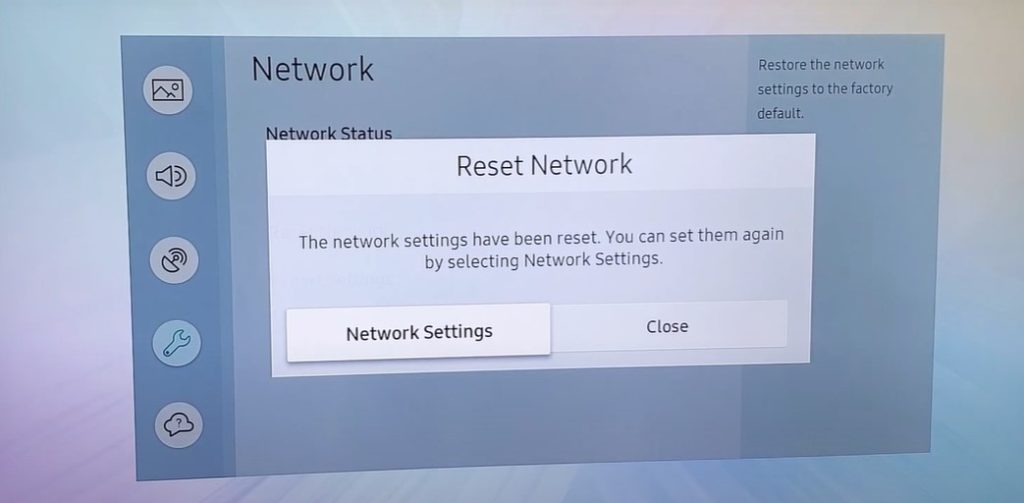
Is resetting network settings bad?
If you’re experiencing any of these problems with your smart TV, it might be time to reset network settings. If you’ve recently installed a new router or changed the password on your existing one, make sure to adjust the settings on your TV as well. It’s also important to remember that sometimes simply restarting your router can solve all of these problems.
When you experience an issue with your smart TV there are many reasons why it may be occurring but one solution people try immediately is to reset their wireless or wired network settings. While this might seem like an easy fix there are several negative effects that come along with this action which should be considered first before taking any drastic measures.
What you will find is that the majority of issues such as your TV not connecting to your wireless network wirelessly, requiring your wired devices to be unplugged and plugged back in again or just simply not being able to connect to any network at all are unrelated to network or internet connection settings. The most common issue with smart TV’s today is a lack of an update which can easily be solved by checking for one and installing it. Resetting your network settings may actually prevent the update from installing correctly and lead you right back into the problem you were trying so hard to get away from.
To add insult to injury if resetting your wireless security settings allows unauthorized access on your network (which it frequently does) the next user of the wireless network may actually have access to your personal computer or all the devices attached to it. Resetting network settings can cause major security problems that are not worth trying to solve by using this method.
While resetting your TV’s network settings is unlikely to be bad if done properly there is no doubt that in some cases it will make things worse for you and may even lead you down a new path of problems. This should be considered before following through with an action which could effect many different parts of your smart TV setup including your router, modem, devices and more.
How to Factory Reset Specific Settings on Your Samsung TV?
- Open Settings.
- Go to the menu section that you wish to reset. For example, Picture or Sound.
- On the main pane, select Expert Settings.
- Scroll to the bottom and select Reset.
How to Factory Reset Everything on Your Samsung TV
- Open Settings.
- From the left menu, select General.
- On the main pane, scroll down and select Reset.
- You may be prompted for your PIN. If you don’t remember setting one, the default is 0000.
- Select Yes to confirm the factory reset.
How to Cold Boot Your Samsung TV?
A lot of people have been asking how to cold boot their Samsung TV. There are a few ways that you can do this, but be careful as the wrong steps could cause damage to your device. This blog post will give you all of the information you need on how to cold boot your Samsung TV safely and quickly.
Cold booting your Samsung TV is a quick fix for when it freezes up. If you are experiencing this issue, make sure to follow the instructions below to get back on track.
1) Press and hold buttons Power, Volume Up/Down/Right, Home button simultaneously until screen flashes blue.
2) Release the buttons when the screen flashes blue and wait for the system menu to appear on screen.
3) Select “Reboot” and press the arrow button in the center of the remote control or press the power key on the handset if using a wireless keyboard connected via USB cable.”
4). Confirm by selecting “Yes”. Wait 10-15 seconds before unplugging the power cord from the outlet or turning off the TV’s AC adapter. You will then be able to use
What is smart tv?
A Smart TV is a television set with integrated Internet and Web 2.0 features, providing access to movies, music, games etc., which makes it an all-in-one entertainment solution.
The smart tv has many benefits including the ability to connect wirelessly to the internet through your home network or via wi-fi connection. It also offers additional media streaming services like Netflix and Hulu Plus that allow you watch movies on demand for free or at low cost compared to cable or satellite services. You can also use it as a second monitor in addition to your computer when surfing the web.

What is smart tv powered by tizen?
What is Tizen? Tizen is an open source operating system that was developed by Intel in collaboration with Samsung. First released in 2012, the OS became available for smart TVs powered by Samsung’s TV platform called Smart Hub. The software was designed to be used on all types of devices including smartphones, tablets and PCs.
It has since been renamed to “Smart TV” and now includes apps like Netflix, YouTube and Hulu Plus. Since its release, it has attracted millions of users who use the app every day to stream their favorite movies or shows from the comfort of their own homes. If you’re interested in learning more about how this new technology works then continue reading below!
How to clean a smart tv screen?
So you just got a new smart TV and want to know how to clean your screen? Well, we have the answer for you! The best way is with a microfiber cloth. Simply wet the cloth and wipe down the surface of your screen in circular motions. You can also mix one part vinegar and 3 parts water into a spray bottle and apply it directly onto your screen. Rinse off with water afterwards before drying with another dry microfiber cloth. This will ensure that any smudges or fingerprints are removed from your shiny new TV.
Read More:-