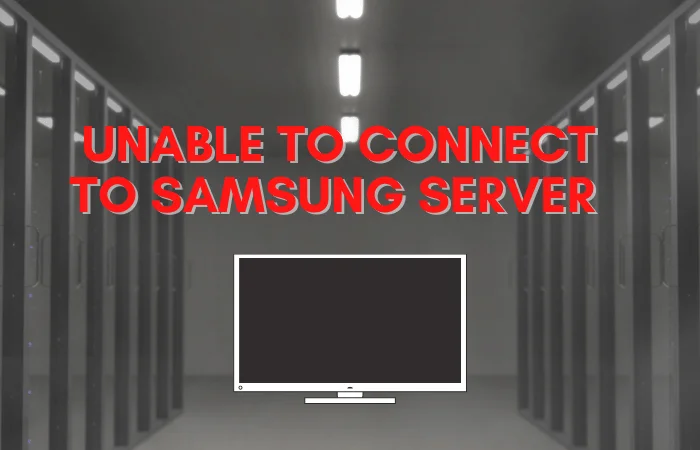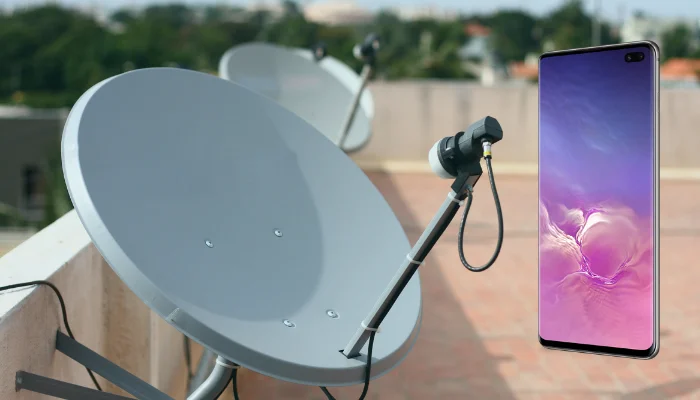How to Install 3rd Party Apps on Samsung Smart TV – Best Ultimate Guide
Your Samsung Smart TV comes with a ton of apps pre-installed, but what if you want to add more? Maybe you’re looking for specific apps or maybe there’s just not enough on your TV. Here you’ll learn How to Install 3rd Party Apps on Samsung Smart TV.Luckily, there are tons of other smart tv apps available so that you can get the most out of your tv.
Samsung’s Smart TV has a lot of options for you to choose from, but if you want to go beyond the basic features and install 3rd party apps on your Samsung Smart TV, this guide is for you. Installing apps can be very simple or difficult depending on what type of app it is. This guide will walk through step-by-step how to install both types so that you can have more freedom with your smart tv!
Installing 3rd party apps on your Samsung Smart TV is a great way to get the most out of all that technology offers. For example, you can watch Netflix or Hulu on your television instead of going through a separate device like a Roku box. This post will give you step-by-step instructions for how to install these apps and more.
Table of Contents
About Samsung Smart TV
Samsung Smart TV is a new generation of television that allows users to watch their favorite shows and access the internet all from one device. It has an upgraded universal remote control with voice command features, allowing you to change settings without leaving what you are watching. The Smart Hub interface makes it easy for anyone to navigate, even if they are unfamiliar with technology. This guide will show you how to set up your smart tv using the wireless network connection feature.
How to update an application on Samsung Smart TV?
Updating your apps is a great way to keep them up-to-date with the latest features and fixes. This article will guide you through how to update an application on Samsung Smart TV.
The first step is to find the application that needs updating from the Home Screen of your TV. Scroll down until you see “Apps”, then scroll right or left until you see the app that needs updating. Press “Menu” on your remote control and select “Update”. You can also access this menu by pressing “Up arrow” twice while highlighting a specific app name in Applications column for quicker selection. After selecting Update, press OK button on remote control and wait for it to finish downloading updates before closing window by pressing Menu again followed.
This blog post will teach you how to update an application on Samsung Smart TV. First, go to the “My Apps” section of your Samsung Smart Hub and select the app that needs updating. Then, click on the “Update” button next to it. If there’s a newer version available for download, it will be listed under “New Version.” Select the new version and click on the “Download Now” button. Next, find where in your library you want to store this downloaded app (remember: once installed it can’t be moved), then press OK on this screen and follow any other instructions from there.
How to install an application on Samsung Smart TV ?
There are many apps that you can install on your Samsung smart TV. Some of these apps are free while some will cost money to download and use. If you have a paid app, the price is typically recurring monthly or yearly depending on what type of subscription you choose. With an active internet connection, it’s easy to find the apps that are compatible with your Samsung Smart TV by either searching in the search bar or clicking on “Apps” from the home screen menu. From there, you’ll be able to filter between Free Apps and Paid Apps so that you can get started downloading right away.
If any issues arise during installation, our friendly customer service team is available 24/7 to answer all of your questions.
With the growing number of applications available for Samsung Smart TV, it can be hard to keep track of all the apps you have installed. Luckily, there’s a handy feature in your settings that allows you to check which apps are currently on your tv and how much space they’re taking up. Follow these steps: – Go into Settings > System > Storage Management > Manage Apps and select “Apps in use.” You’ll see a list of all the apps installed on your device with their corresponding size. Select an app from this list to view more information about it such as when it was last updated or its current version number.
Where is the app store on samsung smart tv?
We all know that smart TVs are on the rise, but some people might not know how to use them. One of the questions I hear most often is “Where is the app store for my Samsung Smart TV?” This blog post will help you find it quickly and answer any other questions you may have about your new purchase.
Samsung had a lot of success with their smartphones, so they decided to make an attempt at making successful smart TVs too! These televisions are called ‘smart’ because they come equipped with apps like Netflix, Hulu, YouTube, Pandora Radio and many more – but where do you go to get these apps? You can’t just plug in your laptop or download files from iTunes onto your TV like you would on a computer
You may be wondering, “Where is the app store on my samsung smart tv?” Well you are in luck! Samsung has recently announced that they will be releasing an app store for their smart tv. The new app store will allow users to download apps straight from their television. The company also said that the service would come with a remote control which will make finding and downloading apps much easier than before. More details about this exciting feature coming soon.

How to Install 3rd Party Apps on Samsung Smart TV?
Check your samsung smart tv type
Samsung QLED / SUHD Smart TVs: Support FAT, exFat, and NTFS file system.
When your USB flash drive stores more then 800 files and folders, some files many not be accessible.
Samsung Full HD Smart TVs : Support FAT16, FAT32, and NTFS(new technology file system)(read-only) file system. Under this situation, the number of files and folders saved on the USB drive is approximately 4000.
Enabling the installation from unknown source
1. At first, turn on your smasung smart tv
2. Go to the settings menu on your tv
3. Select personal TAB and check the security options
4. Turn on Allow Unknown sources.
Enabeling the developer mode
1. Turn on your samsung smart tv
2. Go to setting and turn on Smart hub
3. Select app selection
4. when you select the application panel, you’ll be prompted to input your pin. You may use the remote’s defult code of 12345 to do so.
5. You have opeaned the developer window, and it’s time to switch it on.
6. Then, while the operating system is booting up, you will be prompted to input your IP address to connect to your computer and accept it.
7. Finally, turn the smart tv off and back on.
Usking APK file
This solution is easier compared to all the other solutions:
- Open the Smart TV
- Launch the browser
- Look for exposure website
- Search the third-party app that you want for the Samsung Smart TV
- Click on a downloadable apk file
- Click Install, and then follow the instructions on the screen
Using External Drive
- Save an APK file on the USB cable
- Insert the USB in the Smart TV
- Open files and folder
- Click on the apk file and then install it
- Click yes when asked for confirmation, and then follow the instructions on the screen
Conculuson
Samsung’s Smart TV is an excellent product with many features that allow you to enjoy your favorite shows and movies. However, the app store may not have all of the apps you want or need for a full experience on this device. Luckily there are ways to get around these limitations by installing third-party apps! To install 3rd party software like Kodi on your Samsung smart tv, make sure you enable installation from unknown sources in Settings > Security before downloading and installing any third-party applications. The methods we’ve explained above will help ensure an enjoyable experience watching videos with third-party software installed on your Samsung smart tv.
Read more:-