If you have a smart TV in your home, it must be connected with a high-speed internet connection in order to run various applications on it. So, whenever you buy a smart TV you should first have a proper internet connection that allows you to get all the services available on it.
As such, without any proper internet connection, smart TVs like Samsung frequently face an error code known as Samsung TV error code 105 frequently. If you are encountering such problems on your TV screen, these methods will surely help you to fix and resolve the issues.
Many Samsung TV users are satisfied with this brand as it is well-known and provides a lot of features. However, users may face issues sometimes because of various factors affecting the smooth running of the TV.
What is Samsung TV Error Code 105?
Samsung TV Error Code 105 is an error code that appears due to the internet connectivity issue. If you are facing this error that means your TV is not able to connect to the internet. Moreover, if your Wi-Fi network is not compatible with your Samsung smart TV then you have to encounter this error. Sometimes the Wi-Fi router is unable to detect and access the Mac address of your TV and this error appears on your TV screen.
Here, we have some methods which are appropriate to resolve this issue. Before going through these guides, you should once check if you can connect your mobile hotspot to your TV or not.
Fixing Samsung TV Error Code 105
You should check these methods accordingly to fix the issue :
- Restart your Router and TV.
- Disconnect other devices from the Wi-Fi.
- Check if your TV is compatible with the Wi-Fi network or not.
- Check if the TV’s Mac address is blocked by the Internet Service Provider.
- Enter a public DNS Address.
Restart your Router and TV
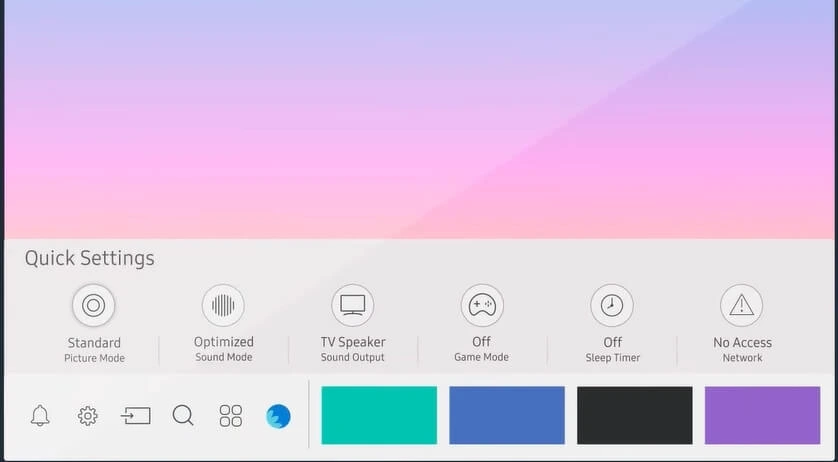
Simply restart your TV and Wi-Fi router. To do this, unplug the power sources connected to the TV and plug it in after 2 minutes. Do the same with your router. Doing this resolves many connection issues.
Disconnect other devices from Wi-Fi
If your mobile and other devices are connected to the same Wi-Fi, disconnect them before you connect your TV to the internet so as to provide a speedy connection to your TV. Otherwise, the devices slow down the internet speed resulting in Samsung TV error code 105. To disconnect all your devices and connect your TV.
Check if your TV is compatible with the Wi-Fi network or not
Samsung smart TV is available in different models. So the network settings may differ from model to model. You can easily check the network settings in the user manual. Your internet connection should be compatible with your TV otherwise it will not be able to connect to it.
You can request service in the Samsung Support Center as well.
Adding your TV’s MAC address to the Router Settings
You may sometimes encounter Samsung TV error code 105 when the Wi-Fi router cannot access the Mac address of your TV. In such a case you should manually add your TV’s Mac address to your router settings. To do it, follow these steps
1. Open Router settings on the computer
2. In the Advanced option, then click the radio button with the text: Whitelist(Allow only listed MAC addresses.)
3. Then, add the MAC address of your TV here.
Note: To get the Mac address of your TV, go to
TV Settings > Support > About This TV.
Note down and enter the Mac address on your router settings page.
4. Now, go to Network > Network Status > IP Settings. Then, highlight the IP setting and select the Enter manually option.
5. Lastly, assign an IP Address, Gateway, and Subnet Mask manually.
Fix Samsung TV Error Code 105 using public DNS Address:
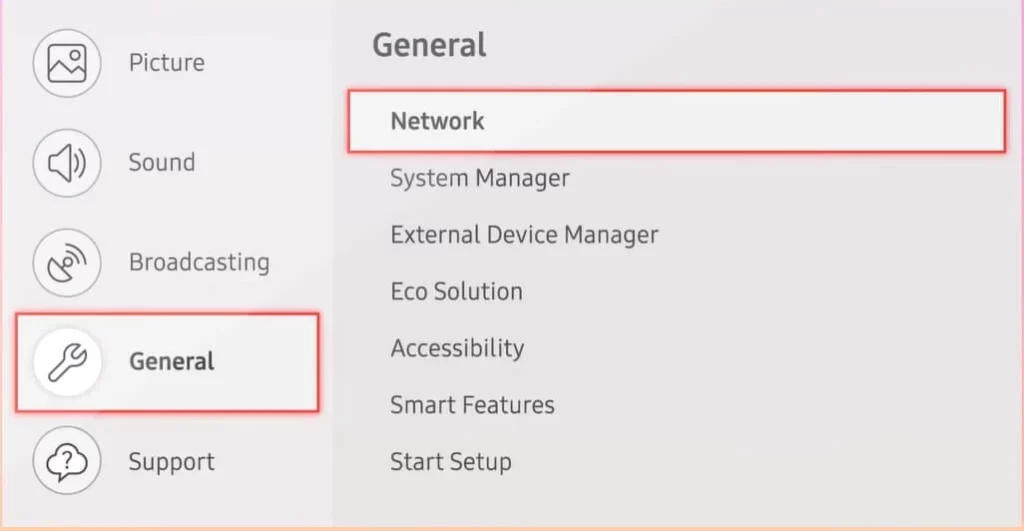
This is another way to fix this issue.
- Go to Home > Settings, then, General.
- From there, go to Network > Network Status and then click on IP Settings.
- Now, enter a public DNS address in the DNS Settings option: 208.67.222.222.
That’s all. I hope there will not be any errors on the screen now. Thank you
Read this also – Samsung Tv Error 116