There are many great Password Managers available on the web, and it gets pretty difficult to pick the best. However, you must use a perfect one to keep all your passwords safe, has all the essential features, and is easy to use, but it shouldn’t attack your pocket too much.
After thoroughly researching and testing out the potential names, we have come up with a list of the 8 best Password Managers available in 2024. These password managers check all the required boxes to be the perfect and viable vault to keep all your passwords safe and secure.
If you are looking for a password manager that is easy to use, isn’t very costly, and offers all the features that you’ll need, you can pick anyone from this list. From your banking and finance apps to shopping apps, and even social media accounts, you can save all your passwords in these.
Check out this list of best Password Managers and find out the most suitable one for yourself.
Table of Contents
1. Bitwarden
Bitwarden is one of the best free and open-source Password Managers available on the web. It brings all the essential features to users absolutely free of cost. You can even use it on unlimited devices and share passwords.
It was originally launched as a password manager for iOS and Android devices. Now it is available for Windows, Mac, and even Linux.
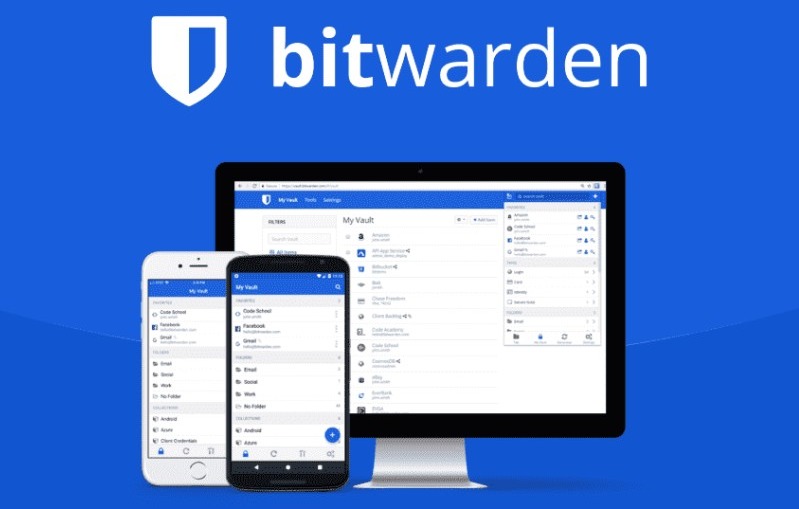
Bitwarden also has a premium plan that costs $10 per year. It offers advanced features such as password generation, 1 GB encrypted file storage, etc.
Key features of Bitwarden:
- Free and open-source.
- Allows you to store passwords offline.
- Use on unlimited devices without any restrictions.
- Keep secure notes and store credit cards.
- Offers two-factor authentication.
2. LastPass
LastPass is considered the best Password Manager by many. It provides a great collection of features and even has a free plan. It is a browser-based tool. So, you can use it on any platform where you have access to a web browser.
It is also amongst the oldest tools of its type. The paid version of LastPass offers additional features such as encrypted data, sharing to unlimited devices, etc.

LastPass uses military-grade AES-256 bit encryption to secure your passwords. You can also use 2FA (Two-Factor Authentication) on LastPass.
3. 1Password
1Password is the next great Password Manager on this list that offers extensive protection of your passwords. This tool allows you to add individual users easily and the management is very seamless. That’s why it is also known as the best password manager for families.
The only limitation with 1Password is that it doesn’t offer a free plan. Its individual plan costs $2.99/month that is billed annually. It features device syncing, 1 GB of encrypted storage, unlimited passwords, and a digital wallet.
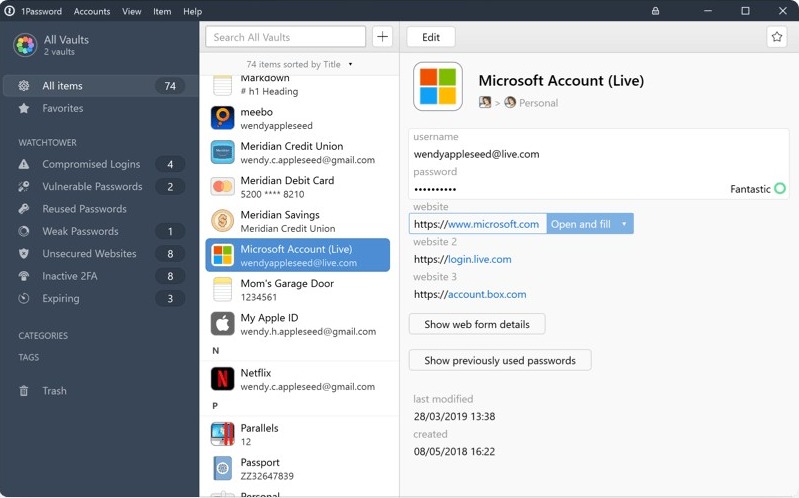
Its Family plan costs $4.99 per month and all the features along with the ability to share passwords and data with five family members. If you want to try it, you can get a 30-day free trial from 1Password.
4. Keeper
Keeper is a highly safe and secure password manager that offers a collection of essential as well as advanced features. It is a perfect tool to store passwords and even share them whenever required.
Due to its features, Keeper is regarded as the best password manager for small and large enterprises.
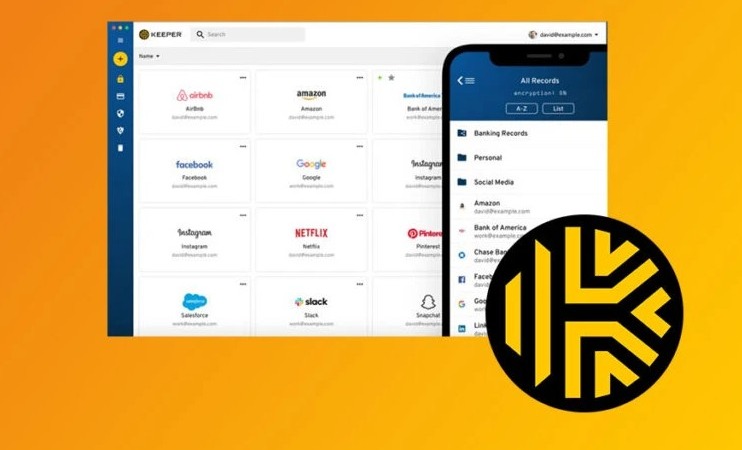
Keeper also doesn’t have a free plan but you can try it free for 14 days. Its paid plan starts from $2.91 per month which is billed annually. The Business plan costs $45 per user per year and offers an encrypted vault for every user.
5. Dashlane
Dashlane is one of the most secure password managers out there. Along with the essential features, it also scans the dark web for data leaks and notifies you about them. Dashlane also offers a built-in secure VPN.
Dashlane is available with a free and paid plan. The free plan brings all the required features and is limited to 50 passwords and one device.

If you want to store unlimited passwords and access unlimited devices, you’ll have to pay $59 per year for Dashlan Premium. Dashlane also has a Family plan that costs $89 per year. It offers a private account for five users.
6. LogMeOnce
LogMeOnce password manager is one of the most reliable tools to store your password on any device. It allows users to save and access their passwords from any platform including Windows, Mac, Android, iOS, Linux, and even web browsers.
LogMeOnce is available for free if you are okay with having to watch ads before accessing your passwords. To get rid of them, you’ll have to go for either of the three paid plans starting from $2.5 per month.
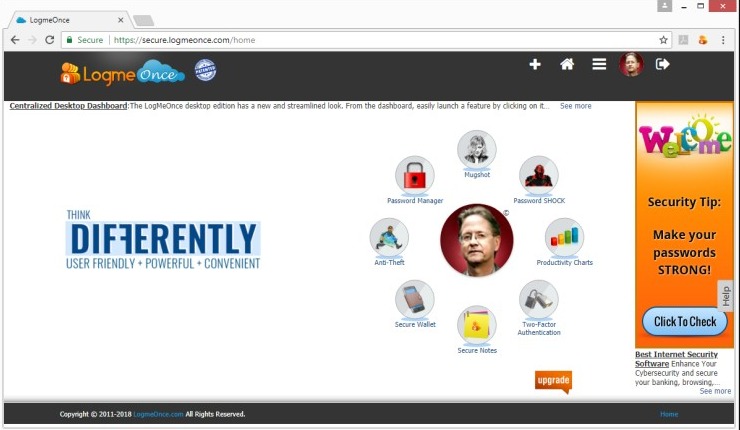
The free plan offers unlimited passwords, unlimited devices, 2FA, and 1MB of encrypted file storage. You can also secure notes, store credit cards, and share passwords.
7. RememBear
RememBear is an easy-to-use password manager from TunnelBear, which is also my personal favorite. It features an appealing interface that appears like a game, very helpful walkthroughs, and smart bear jokes. It is the perfect tool for all new users.
RememBear offers a free plan that allows you to save unlimited passwords, notes, and credit card data on a single device. You will need the paid plan to access it on multiple devices.
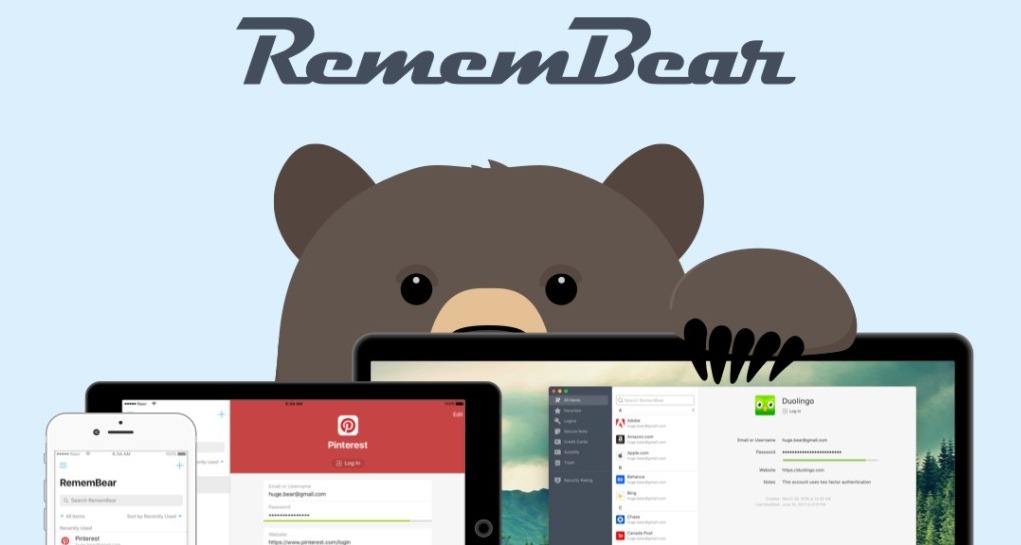
You can use RememBear on any device including Android, iOS, Windows, and Mac. It is also available on web browsers like Chrome, Safari, and Firefox.
8. KeePassXC
KeePassXC is another free and open-source password manager that allows you to take complete control over your data. It saves encrypted versions of your passwords into an encrypted digital vault. You can secure it with a master password or a key file, or both.
KeePassXC allows you to sync its database with file-syncing services like Dropbox, SpiderOak, etc. You can access the passwords on any device that is compatible with the KeePassXC client.
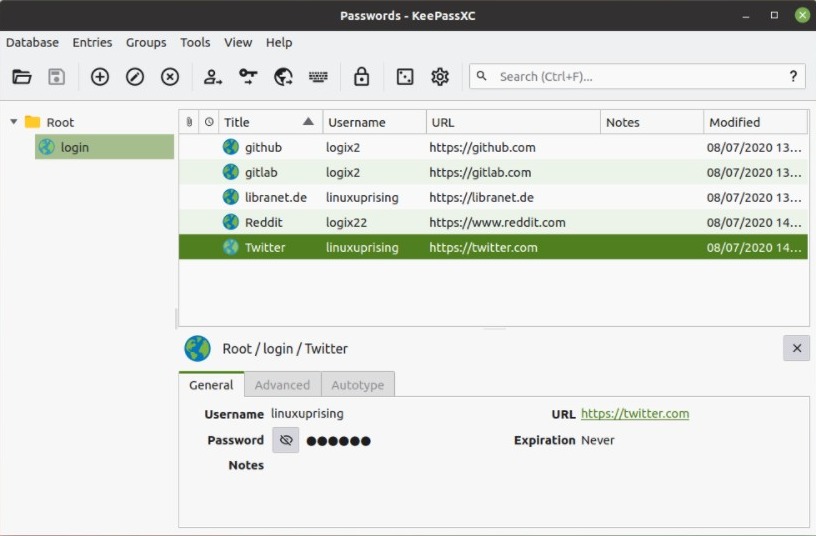
Android users can use KeePass2Android while iPhone users can use Strongbox. Both of these aren’t the official apps of KeePassXC but they are recommended by it.
There are many benefits of using a Password Manager. The best one is that you will never have to remember them or write them down in insecure spaces. You just have to remember your master password to open the Password Manager, and then you can access each and every password.
However, this could also be the major downside. If someone gets access to your master password, all your passwords might get exposed. So, only keep it in your memory, or write it down on a piece of paper, and keep it in a very secure place.
