Clearing your android browser cache and cookies will boost your android phone . Clearing cache and cookies from your android browser is good practice. No matter whether you use One Plus 10 pro or Samsung galaxy note series or any other android phone, your android phone will collect and store cookies and cache when you use the internet through your browser.
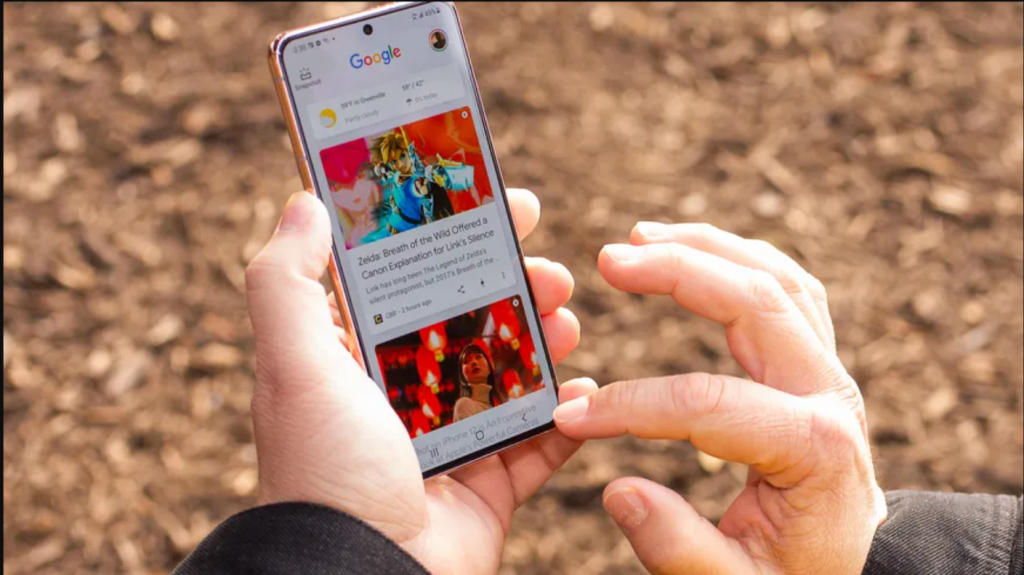
The cookies and cache speed up the surfing over the internet and help to visit frequently visited websites or pages faster. The cookies and cache are the data that are stored in your android phone which piles up and takes more storage if they are not cleared over a while. Cookies track your browsing history and show you ads related to your surfing and searches.
It’s good practice to clear these cookies and cache to make your web browser lean. Keeping less cache and cookies makes your android browser run efficiently.
Depending upon which web browser you are using, there are different steps to clear cache data and cookies from a web browser. So here we will show you how to clear these data from the most frequently used android web browsers (Google Chrome browser, Samsung’s Internet browser, and Mozilla Firefox browser).
Google Chrome:
To delete cache and cookies from the Google Chrome browser tap the more button represented by a column of three dots present at the top right corner, then tap history option and you can clear your browsing data from there. You can also clear these data from Chrome settings, by clicking on Privacy and Security and then by clicking on Clear Browsing Data.
You can also delete Browsing history, cached data of files and images and cookies, and site data from the android chrome browser, for this go to Basic and Advanced setting. To delete saved passwords, auto fill form data, and site settings you should go to advanced setting. After selecting the desired data to delete you can tap the clear button to clear them.
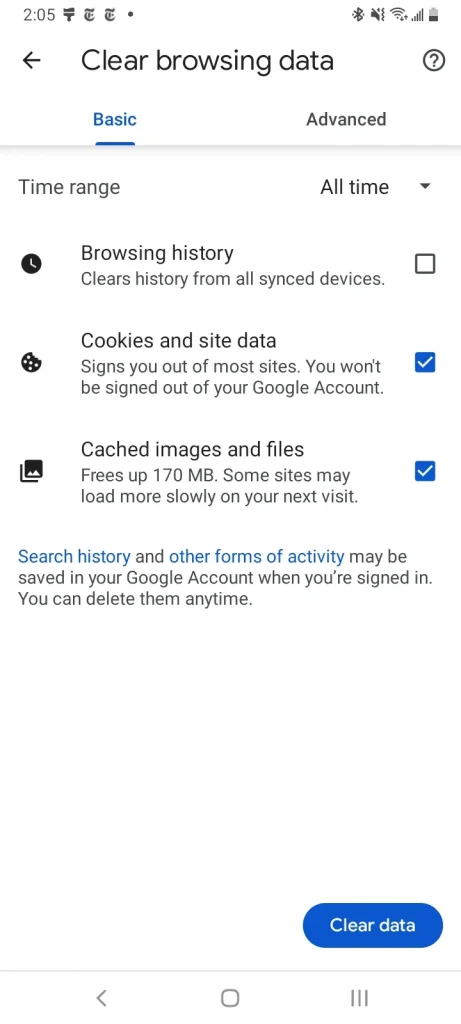
Samsung Internet:
You can clear cookies and cache either from the browser or from the phone setting.
Go to Options button present in the bottom right corner to delete cookies and cache data. Then go to Personal Data and tap Delete Browsing data and you will get the list of data that you can delete such as browsing history, cookies and cache, etc. By selecting the data which you want to delete tap on Delete Data to delete them. Deleting from the browser gives you more options to choose what you want to delete.
To clear cache from your phone’s setting, open your phone’s setting and go to Apps and scroll down and tap Samsung Internet browser and go to storage. There you will get two options clear cache and clear data. Tapping on clear cache will delete all the cache from your browser and you could not select which cache data to delete. Tapping on clear data will permanently delete all the data from your browser and makes the browser like a brand new one.
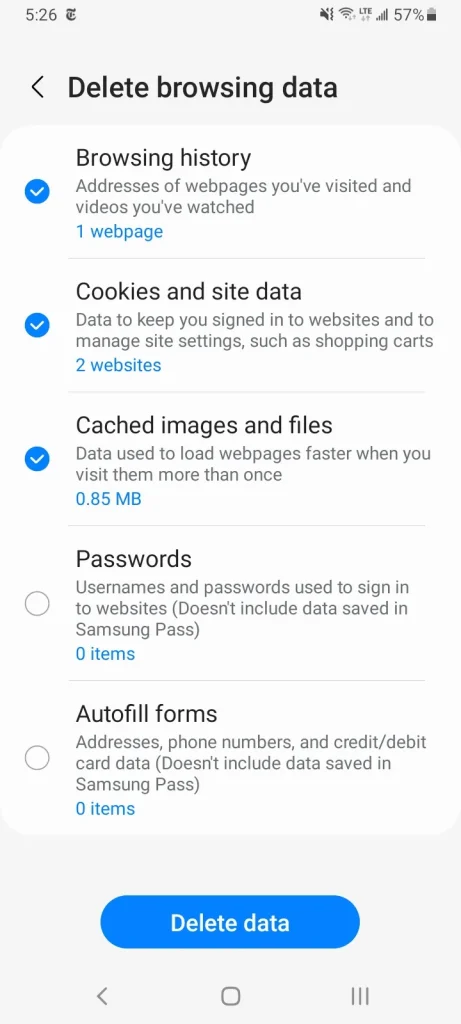
Mozilla Firefox:
Clearing cache and cookies from Firefox is somewhat similar to that of Chrome. To delete these data go to More option present on the right side of the address bar. Then tap settings and tap Delete browsing data.
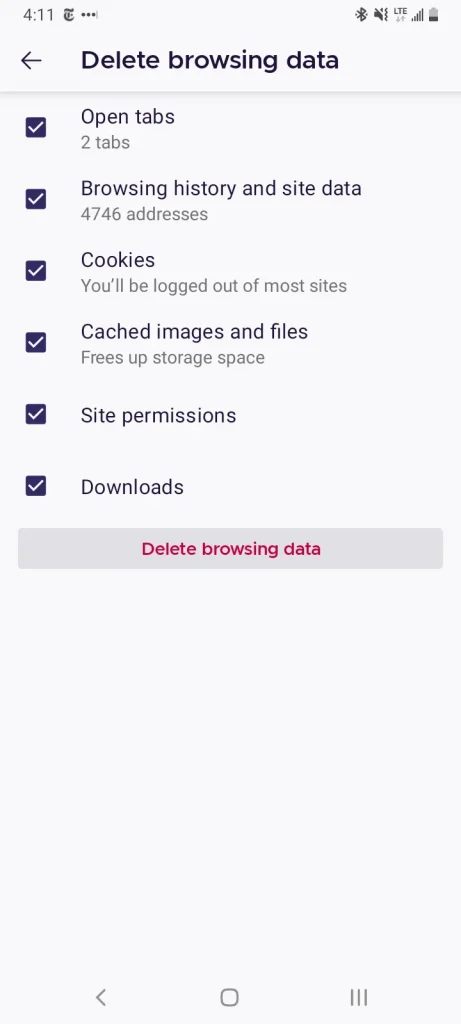
Among these three browsers, Firefox provides us with more options to delete such as Open tabs, Browsing history, Site data, Site permissions, Downloads along with cache and cookies.
Firefox has an additional feature for those users who never want to save their browsing history i.e., Firefox automatically clears all the browsing data while you quit the Firefox. Inside the setting, there is an option as Delete Browsing data on quit. This option protects the privacy of the user.
Source: Cnet.com
Also read about: Are Expensive Gaming Routers Worth It In 2022 For Non-Gamers?
