The error suddenly comes while trying to sign in or launch the app on Xbox. Xbox Error Code 0x8027025a pop up on the screen. Most Xbox One users have been affected by Xbox Error Code 0x8027025a. This issue is causing problems ever since the release of the Xbox One. It is very annoying to prevent using any app and sign in. This error comes when you try to open any specific Xbox One app.
How to fix Xbox Error Code 0x8027025a while you can’t open any specific Xbox one app? This issue is caused by a very simple reason. I’m going to instruct you to get rid of the Xbox Error Code 0x8027025a.
Table of Contents
What Is Xbox Error Code 0x8027025a?
Xbox One Error Code 0x8027025a appears when you try to sign in to the Xbox account in Xbox live. This error is caused by the Xbox Live service not being available or temporarily available. Many users are not concerned about the availability of the Xbox server. However, this error causes the sign-in issue on the Xbox profile. If you are not signed in on Xbox Live. Your account won’t sync with the Xbox Live service and your data won’t backup online. Xbox Error Code 0x8027025a demo on the given image.
Basically, Xbox One Error Code 0x8027025A says, “Please try again. For some reason, the specific app took a long to start (0x8027025a).” An error prevents opening any app or sign in to Xbox. Xbox live Service down might be causing this issue.
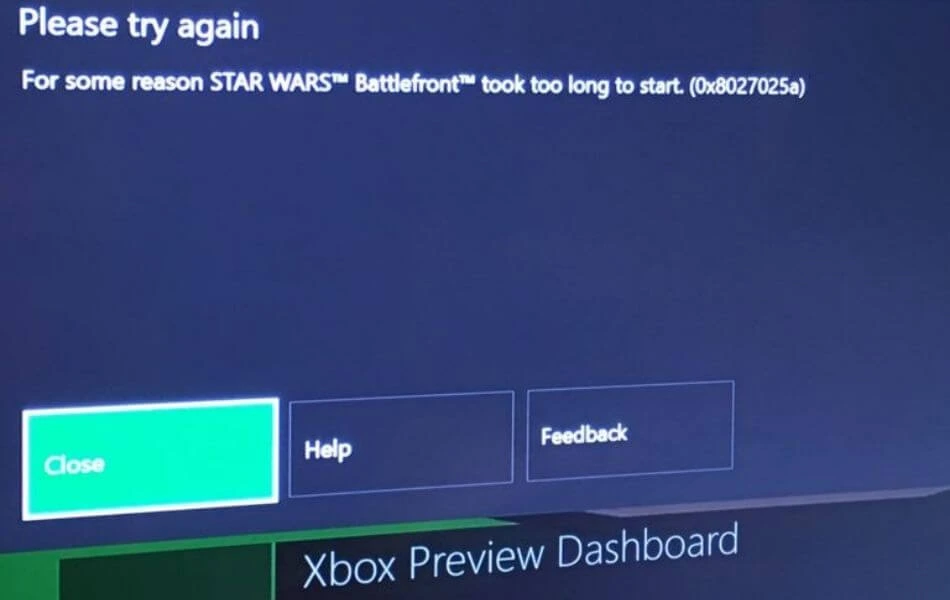
You won’t be able to sign in to your profile but it is the only expert amount of time. Error code 0x8027025a can be fixed on your own. There are a few methods that help to fix the sign-in and app not opening an issue on your Xbox One. Maybe you have your own solution to get rid of this issue. But here are the most effective solution that works perfectly.
Method 1: Check the Xbox Live Service Status
Most of the Xbox experts claim that Xbox live core service is down causing sign-in and app not opening issues. Well, check the status of Xbox live services that are online and working properly. In addition, to check Xbox live service status follow the instructions one by one:
- Open any browser and search for “Xbox Live Status”.
- Click on the first result.
- If all the services on menus are ticked with the green color that means Xbox Live status is not causing the issue.
- If there is a red color on services then you have to wait until that menu gets online.
However, there is a red color on the two services in our case. Therefore, I have to wait until that service gets online. Make sure you check the status by yourself and determine if there is an issue with the status or not.
Method 2: Try starting the affected app again
This method works on that app which shows error code 0x8027025a. For instance, All you need to do is open the app by clearing it from the recent app. Follow the given instructions to completely stop the affected app on Xbox One:
- Press the Xbox button from the controller.
- Select Home from the guide.
- Highlight the tile of the affected app and press the Menu button.
- Select Quit.
Once the affected app is closed. Wait 1-2 minutes and try launching that app again. This time error has gone completely and the app opens within an amount of time.
Method 3: Hard reset your Xbox One console and its cache
Sometimes corrupted data can cause 0x8027025a on Xbox console. There must be a corrupted file on the affected app and hard resetting and clearing all the cache data can solve this issue. However, most of the users are able to fix error code 0x8027025a just by doing a hard reset on Xbox One.
The following instruction will guide you to hard reset your Xbox One:
- Press and hold the Xbox button on your Xbox One console for 10 seconds or until it gets shut down.
- Unplug your console. So the power surges completely get cut.
- Wait 3-5 minutes and plug in the console.
- Press the Xbox button on the console to turn it on.
Once the Xbox One finishes the bootup. Try to sign in and open the affected app and check if the error code 0x8027025a is coming or not.
Method 4: Uninstall the affected app and install it on your external HDD
If you are getting error code 0x8027025a while trying to open the Xbox One app. There is a solution that fixes the issue. You have to uninstall and reinstall the specific app that is affected. Before you go and start uninstalling, make sure you install the target app on External HDD. The corrupted file of the affected app is stored on an internal HDD.
Therefore, the external HDD the new data file gets stored. That method has solved many users’ issues. Definitely, it will also show effectively on your Xbox too. Using External HDD makes your console faster and lag-free.

Some Questions Asked by Affect Users on Xbox error code 0x8027025a
Why does my Xbox keep saying the game took too long to start?
What is the Xbox error code 0x8027025a?
How do I fix error e101 on Xbox one?
Conclusion:
Xbox error code 0x8027025a was fixed by trying these methods. The annoying problem has been gone and you can easily sign in and open any Xbox One app. If you have any questions regarding Xbox error code 0x8027025a. You can leave a comment So that other users can get help from the question you asked.
Read More:- How to Reset Xbox One – Soft, Hard, and Factory Reset
