How to Clear Cache on Xbox One
You want to speed up your Xbox Console and make it faster than before. Well, you have to know how to clear the cache on Xbox One console. Clear cache on Xbox One console or any other Xbox One series can help to fix the issue. Cache data helps to remove temporary data that is stored on the console. Through the research, most of the problems are caused due to data file corruption.
However, clearing the cache on Xbox One console makes your user experience faster and much more smooth. There are so many advantages of clearing cache. How to clear the cache on Xbox one to play the game without having any issues, glitches, and lags.
Table of Contents
How to Clear Cache on Xbox One?
Basically, Clearing cache on computer devices helps to overperform all functions, features, and device efficiency. The benefits of clearing the cache on the Xbox one console assist to maintain both the physical and software health of the console.
Although, Xbox has reached on future-generation console era 3there is not setting menu to clear the cache. Every procedure needs to be followed as physical. While ejecting and inserting wires and cables helps to regulate power sucket and cords condition. clearing cache helps to regulate the software part of the console.
There are many models and versions of the Xbox console and there is a slight change in the instructions. But don’t worry, I’m going to instructions on how to clear the cache on Xbox One as well as for Xbox 360. If you have Xbox One X series or S series, here are the working methods for both of them. How to clear the cache on Xbox One that only deletes lags and errors? Most of the gamers were confused that clearing cache deletes all the data but clearing cache deletes only temporary data files. It won’t delete:
- Your Gamertag
- Content that you’ve downloaded
- Game files
- Console software updates
Note: Clearing cache on the Xbox console deletes games update. You have to re-update the games after clearing the cache. Here are the answers on How to clear the cache on Xbox One instructions:
Instructions
Here are the instructions to clear cache on Xbox One console:
- Turn off the Xbox One console completely by pressing and holding the Xbox button on the console (Located on the front side of the console).
- Unplug the power supply cord from the wall socket and from the console as well.
- After that repeat press and hold on Xbox One console a few times to power surge the remaining Xbox battery life.
- Once Xbox is completely out of power, all the cache has been clear.
- Wait for 1-2 minutes and plug all the power cord in both console and wall socket.
- Wait until the white light turn on (located on the left side of the power cord). Once the white light turns Orange, you can turn on Xbox One console.
- Turn on Xbox One console after few minutes onward.
Finally, the Xbox One original’s cache has been cleared. Now your Xbox One runs with much more speed without having any issues. This guide is only for Xbox One original console. If you have Xbox One X or S series of the console, there is a slight change in the restarting procedures.
How to clear cache on Xbox One X and S?
On Xbox One X and S series you don’t have to wait until the rectangular white light turns orange. Instead of that, you have to wait few minutes and turn on Xbox One X or S console. All the instructions are the same and can work on both Xbox One X and S series.
How to clear the cache on Xbox 360?
Xbox 360 has a menu to clear the cache. By clearing the cache, you can solve most problems that occur on Xbox 360 console. Here are the instructions for clearing cache on Xbox 360:
- Press the Xbox button on the controller (To open guide).
- Go Settings and then System Settings.
- Select Storage.
- Highlight but don’t select a storage device, and then press the Y button on your controller for Device Options.
- Now you can see “Clear System Cache” on the Device option.
- Confirm clearing system cache, selecting Yes.
Finally, you have successfully cleared the cache on Xbox 360. Now you can update the installed games and play without having any issue.
Conclusion: Now you are experiencing a smooth and faster experience on Xbox One console and its other versions. If you are having a problem with how to clear the cache on Xbox One, Leave a comment.
FAQ on Deleting Cache on Xbox One
1. How to remove cache on Xbox One Slim?
Ans: Well, unplug the power cord and plug the power cord back. Wait for few minutes and turn on Xbox One Slim. Now benchmark speed and improvements on Xbox One slim.



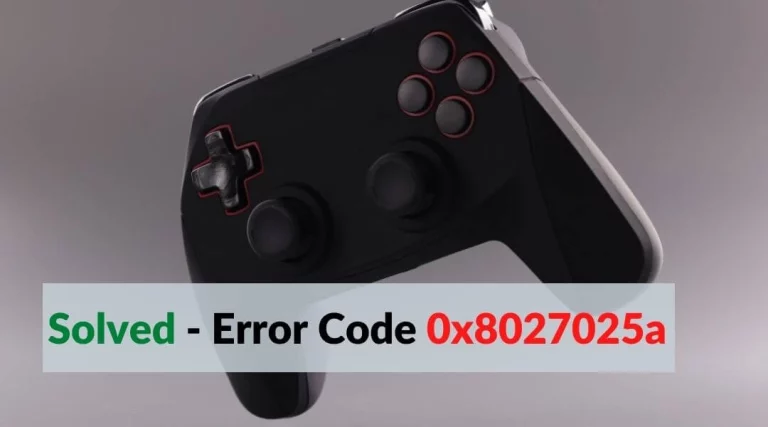
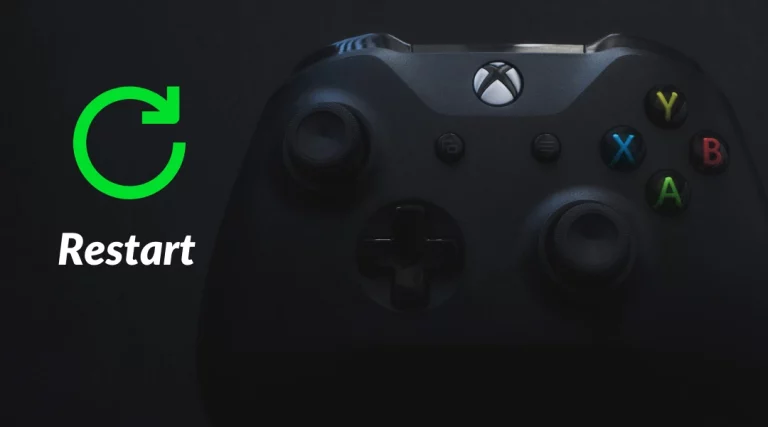

![[Fixed] Xbox System Error E102 Code Problem Issue](https://digitalerrors.com/wp-content/uploads/2022/04/Xbox-System-Error-E102-768x427.webp)