Apple has a good reputation for the good services of its apps. Its apps stay online for a long time and we hardly hear about Apple’s app crashing. But according to Murphy’s law, the object you wish to use will finally come crashing down right when its usage is necessary. If Apple Music suddenly stops working, here are a few tips you could follow to fix it.
If Apple Music crashes, start with simple fixes. Resetting the Music app, rebooting your device, and checking whether Apple Music is down for all users or not, are all options. If none of these work, then check for the most recent updates and update your device if there are any. These are the fixes you should try.
Table of Contents
Relaunch the Music app:
It’s usually the best idea to start with the basics, and nothing is simpler than closing and restarting the Music app.
However, keep in mind that tapping the red dot in the top left-hand corner does not close the program; rather, it minimizes it. To correctly close the Music app, select Quit after you right-click the application’s icon
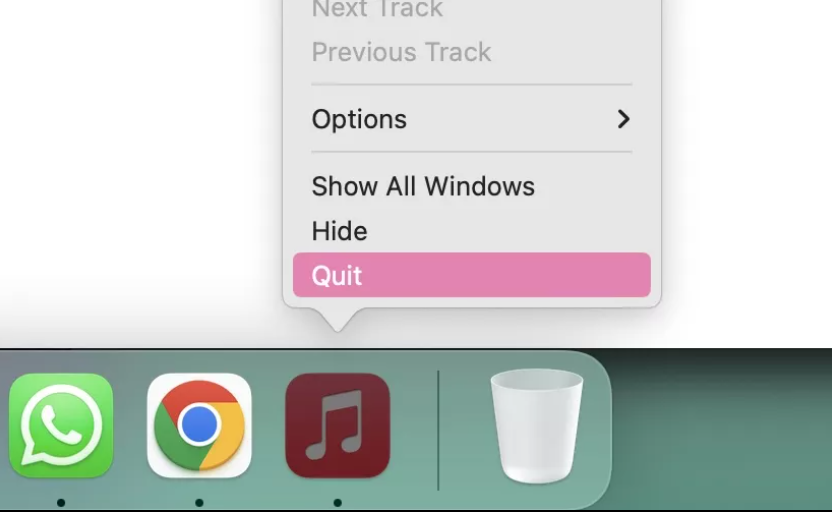
However, you might not be able to close the Music app with the Quit command if you’re having issues with it. You may have to Force Quit it. Right-click the app icon again, and the Quit option will eventually be replaced by Force Quit.
You can also open Activity Monitor and click on the “X” button after selecting the Music app which will eventually be followed by Force Quit button.
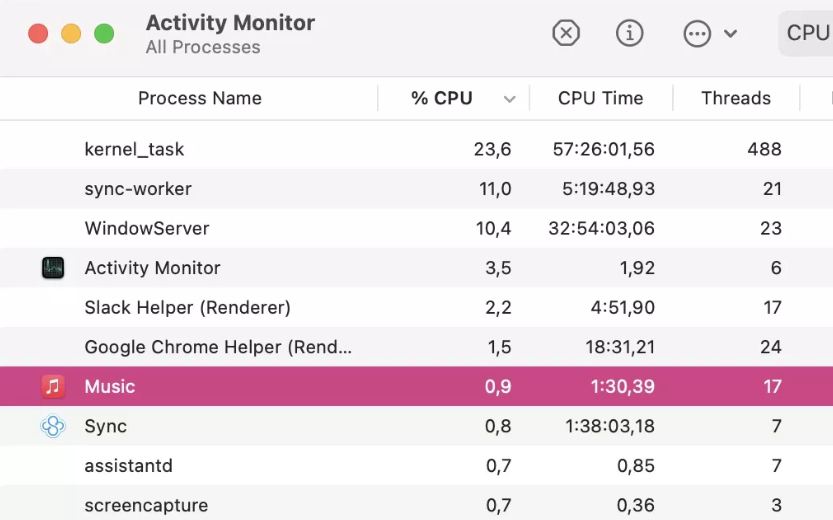
Check the status of your web connection:
Check whether your internet is working or not. Simply turn off the Wi-Fi and turn it back on. Restart your router if it does not come back on.

Check to see whether Apple Music is unavailable:
If you have good and stable internet, then the fault is almost certainly with Apple. Apple’s System Status page shows the present condition of all Apple’s services – red indicates that it is unavailable, and green indicates that it is operational.
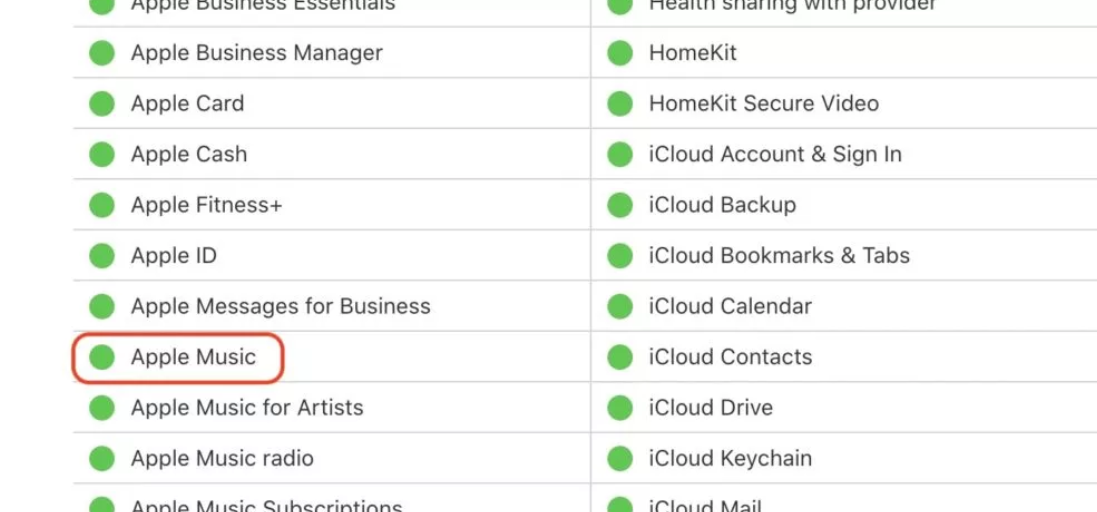
Install the most recent updates and reboot your device:
You need to confirm that you have installed the latest or recent update of Apple’s Music application.
Go to App Store and go to the Updates tab to see if you have the most recent Music app. In the App Store you can check for any updates for the applications on your device. Install it if there is one for Apple Music.
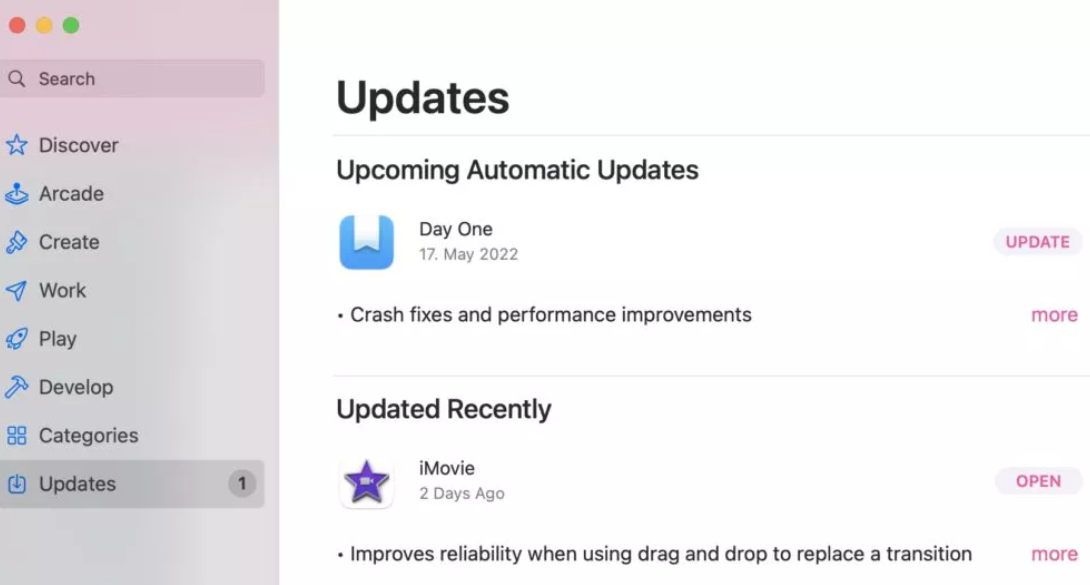
Then make sure you’re running the most recent operating system. To find out, pick System Preferences from the Apple logo in the top left corner of the screen. When the dialog box appears, select Software Update.
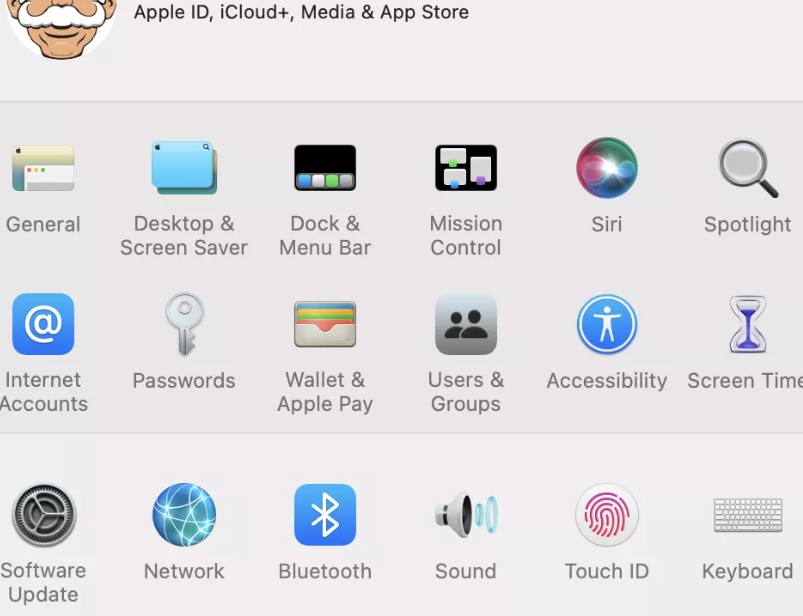
Restart your computer once all of the updates have been installed.
Examine your Apple Music membership:
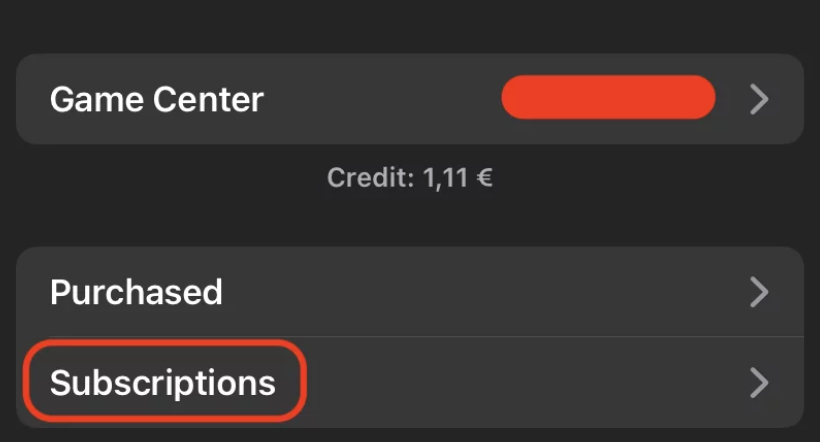
Still, having issues? It may be possible that your Apple Music subscription had expired. With so many memberships available these days, it’s easy to forget to renew something. Renew it if it has expired.
Re-add the album/song after removing it.
If everything else has failed, there is one last option. Remove the album or song that isn’t working and re-add it right away. Sometimes a malfunction prevents some albums from playing and deleting and re-adding them typically clears the problem.
Contact Apple Customer Service:
If all these tips and tricks do not work then you should contact Apple Customer Service. They will figure out the problem and will help you to solve it. They are there for us.

Source: ANDROIDAUTHORITY
Also read about: How To Change Siri’s Voice In IOS 14.5 Update
