Lost a file on your Android device? Try these methods to get it back.
Everyone has experienced the agony of unintentionally deleting a file. When you realize what you’ve done, your heart sinks. Losing files is inconvenient, but it is a fact of life in the digital age. But all is not lost, as there may be a way to recover your lost files. This is where Android data recovery comes into play. A few recovery methods may work depending on the nature of the file, how thoroughly you deleted it, and your luck. Here are some of the best methods for recovering deleted files on Android.
Table of Contents
QUICK ANSWER
To recover lost files on Android, you can use a variety of methods, including checking the recycle bin, checking your cloud backups, using recovery apps for PC or Android, and even contacting the developer. However, keep in mind that there is no guarantee that lost Android files can be recovered.
Stop using your phone and put it in Airplane mode

The most important thing to know about Android data recovery before you do anything else is to stop using your phone as soon as possible. This gives you the best chance of recovering your file if it is lost.
When you delete a file, the data remains. Android simply marks the space where the data is stored as “empty.” This means you won’t be able to find the file, and Android will mark it as missing. It also means that the slots that once held that data are marked as ready to be written over if new files require space. Only when this occurs does the data truly become lost and irrecoverable.
This is why it is critical that you stop using your phone, taking new photos, and installing new apps. We strongly advise you to put your phone in airplane mode. You can prevent it from downloading emails, WhatsApp photos, and updates this way.
Check your recycle bin
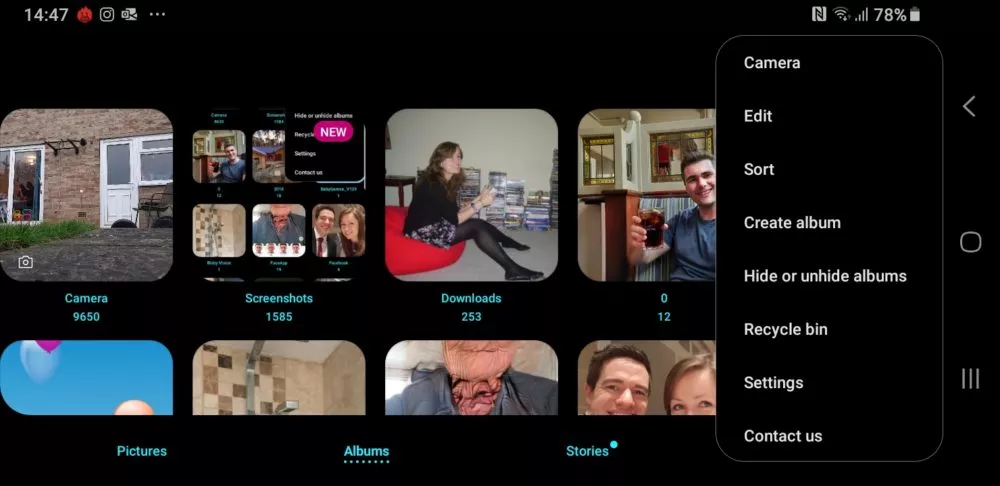
If you’re lucky, you won’t have deleted any files. Many Android apps, like PCs, have a recycle bin, which means that files aren’t completely removed right away. For example, the Gallery app that comes with Samsung phones includes such a safeguard (which may explain why deleting photos doesn’t free up any space on your device).
Return to the top level of the Pictures or Albums tab and tap the menu in the top right to check the recycle bin. This will bring up a menu with a Recycle Bin option. When you click it, you’ll be taken to a folder containing all of your deleted photos.
This option is also available in other apps, such as the popular file manager Astro File Manager. Check thoroughly to see if the app you used to delete the file has a recycle bin.
Check cloud backup
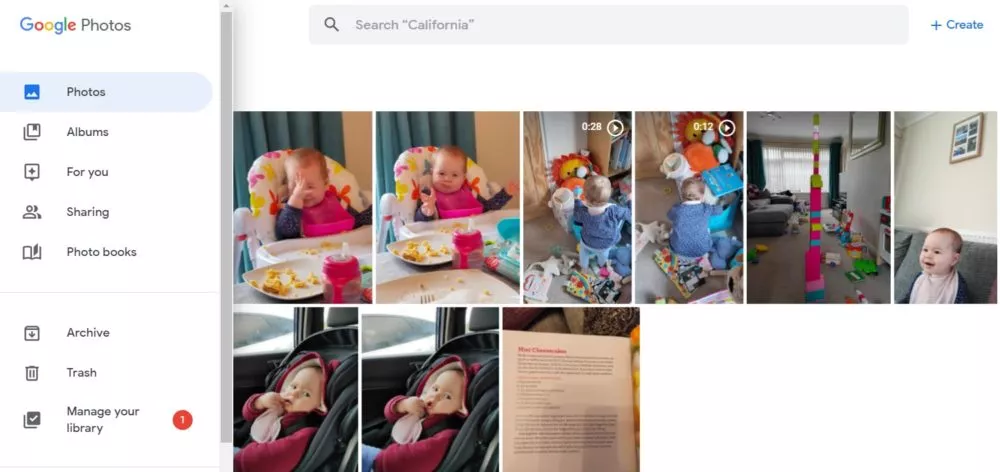
Google Photos has a bin that stores photos for 60 days as well, but it works a little differently in that it backs up your photos to Google Drive. This means that even if you deleted a photo completely in another app, it may still be recoverable in Google Photos. If you don’t see your photo or video here, check the bin in the top left hamburger menu.
If you’re still having trouble, try going to photos.google.com. Examine the Trash folder from the hamburger menu as well.
Even if you remove photos from the trash bin in Google Photos, it’s possible that the changes haven’t yet been reflected in Google Drive. So double-check here as well. You may not be aware that you can ask Google Drive to backup any folder on your device. Simply navigate to Photos->Settings->Back up and sync->Back up device folders.
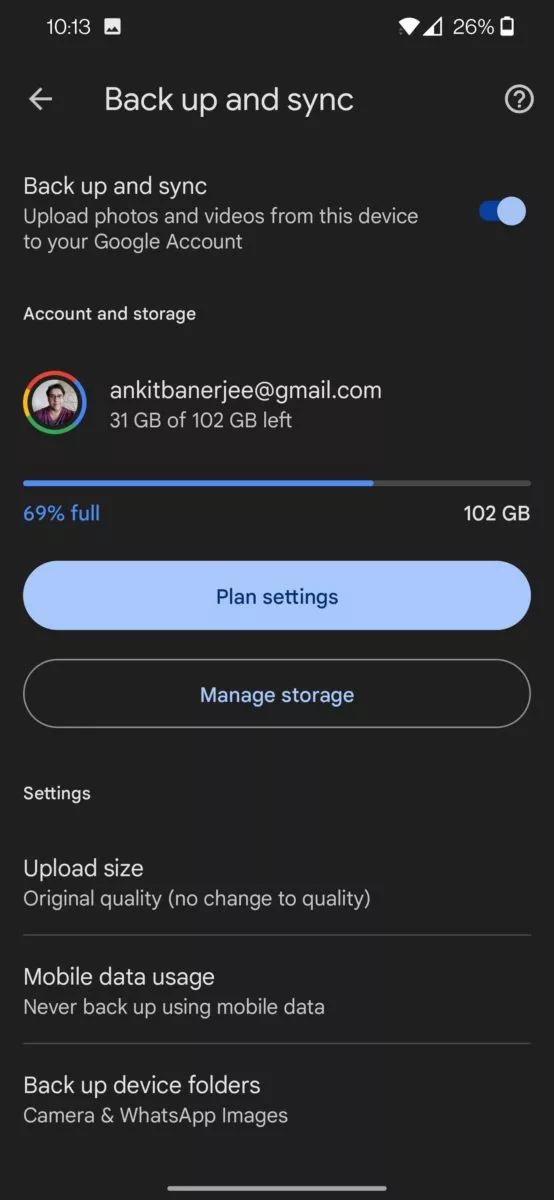
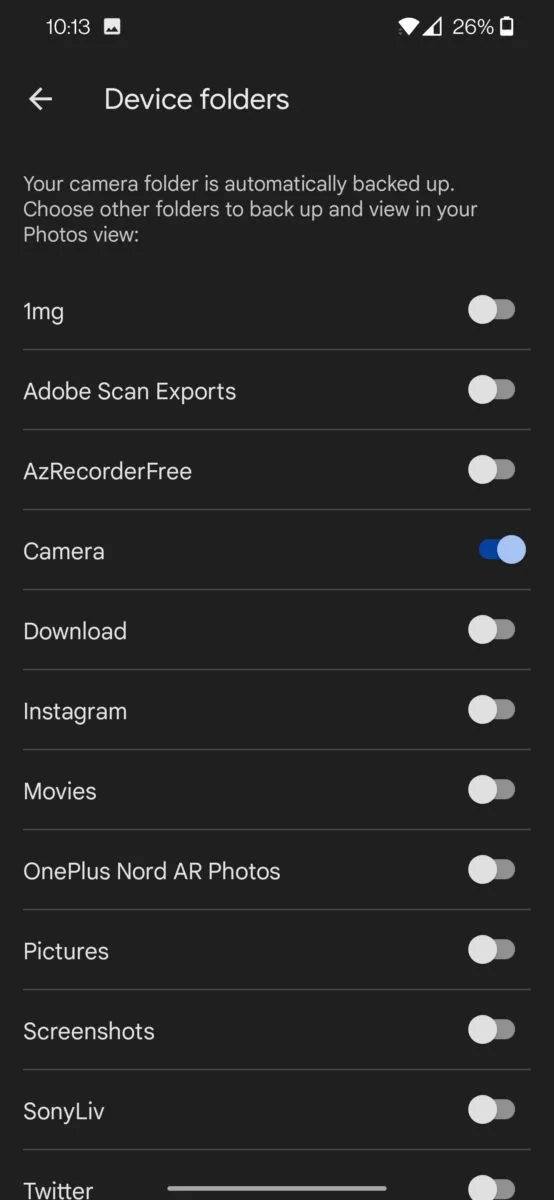
Of course, many other apps, such as Gmail, will automatically store your files in the cloud.
How to retrieve WhatsApp photos
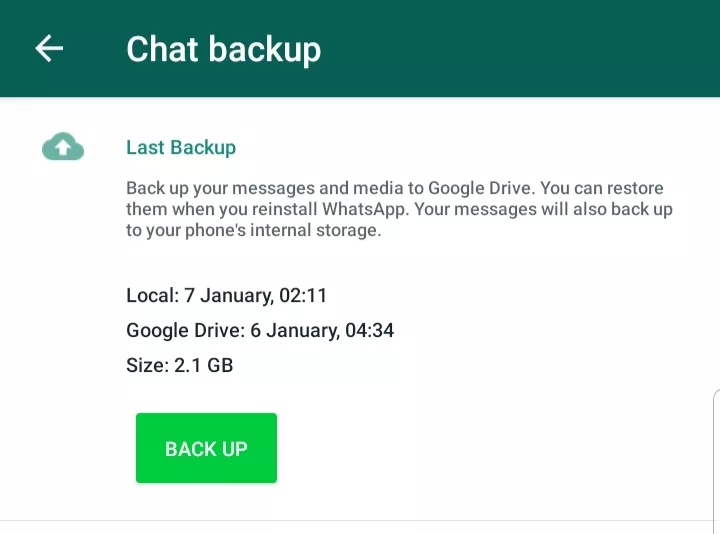
If you accidentally deleted a WhatsApp photo, you have several options for recovering those photos. Check the backup built into WhatsApp first. Navigate to Settings > Chats > Chat Backup to begin. You should see some information indicating when the last backup was performed.
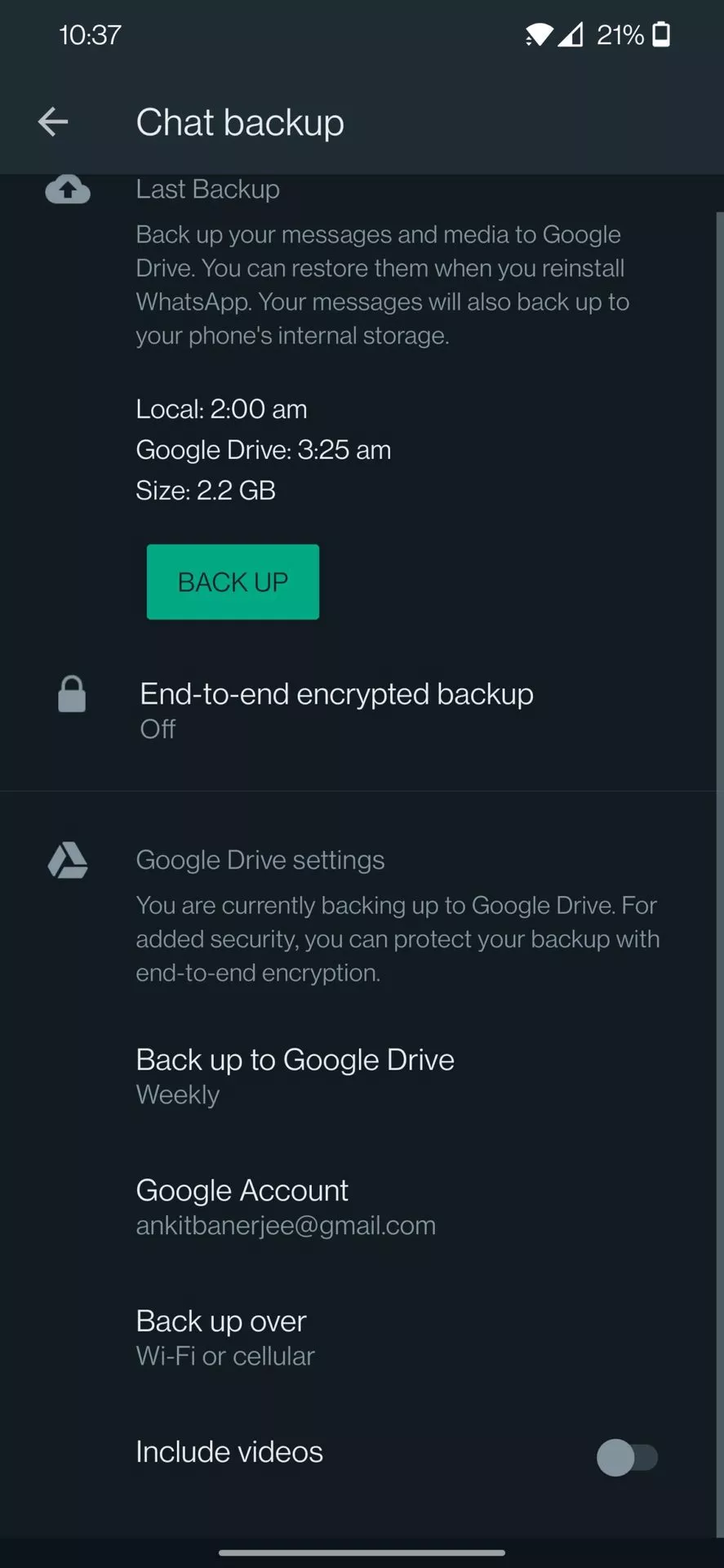
Uninstall the app and reinstall it from the Play Store if it was recently installed. This will then provide you with the option of restoring your previous chats and media. You’ll also see the option to backup photos to Google Drive, so check here if that’s enabled.
But what if you inadvertently overwrite your previous backup? Even so, there is still reason to be optimistic. This is because WhatsApp will keep several backup files on your device indicating which photos it should retrieve from the servers.
Navigate to WhatsApp->Databases using your preferred file browser. Several files with names like msgstore-2022-01-05.crypt12 can be found here.
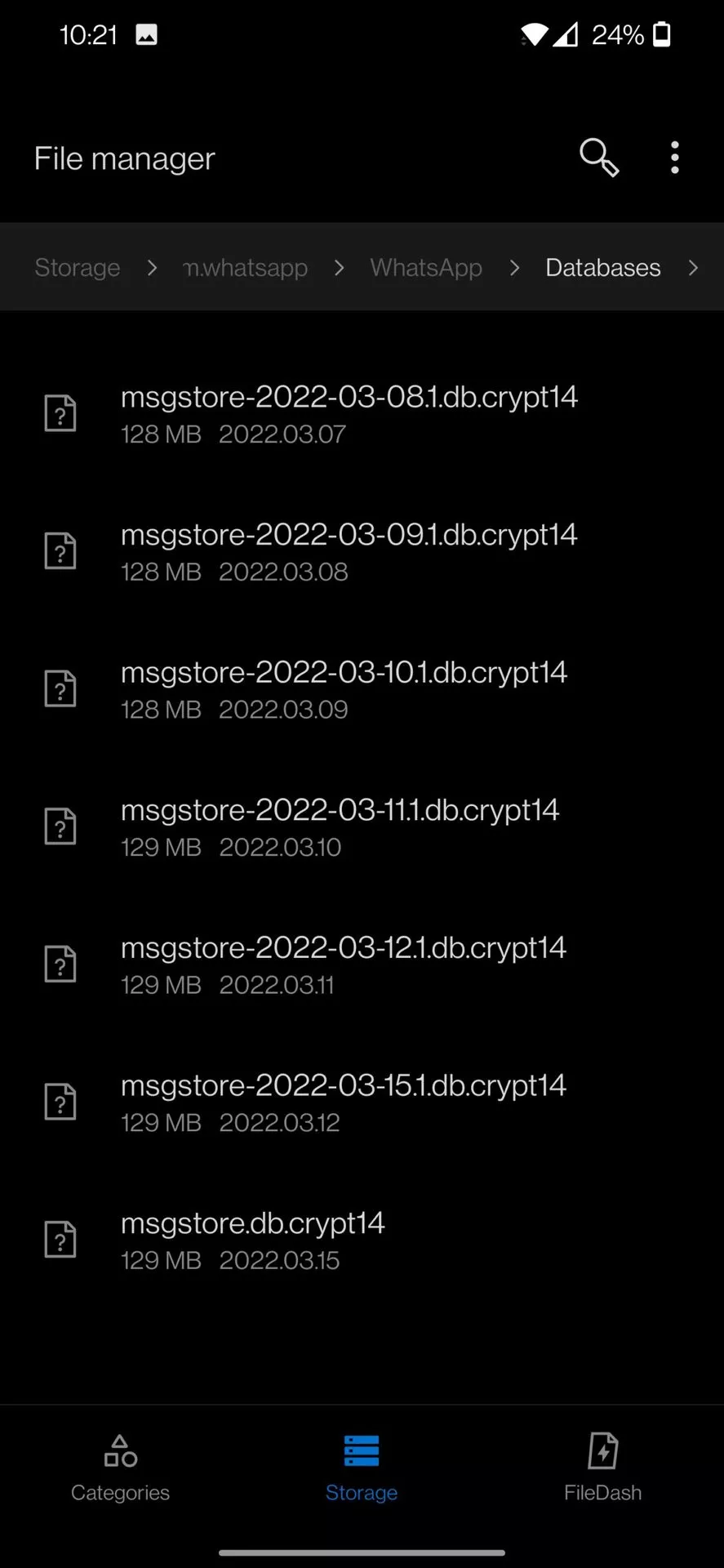
Choose the most recent and rename it msgstore-1997.crypt12 (or whatever you like). When retrieving your photos, WhatsApp will now use the second most recent backup file.
You can also check your Google Photos library for your photos in the WhatsApp media folder. WhatsApp saves copies of both the photos you send and the photos you receive. So, if you sent someone a photo but later deleted it from your phone’s camera roll, a copy may still exist in the WhatsApp Media folder.
Try Android data recovery apps

If neither of these steps work, you’ll need to begin looking into third-party solutions. Data recovery apps for Android can sometimes recover lost data. It works by looking for data that has been marked as deleted by Android.
This is when you should stop using your phone as much as possible to avoid corrupting the data you’re attempting to recover. It also means you’re in a catch-22 situation, because installing a third-party data recovery app on your smartphone may cause you to overwrite the files you’re attempting to save.
To avoid this issue, always try using a desktop computer recovery app first. We recommend Recuva as a good starting point. Install this app, and the wizard will guide you through a series of steps to recover your lost files. This Android data recovery method works a little better for files stored on memory cards rather than files stored internally.
Android data recovery services
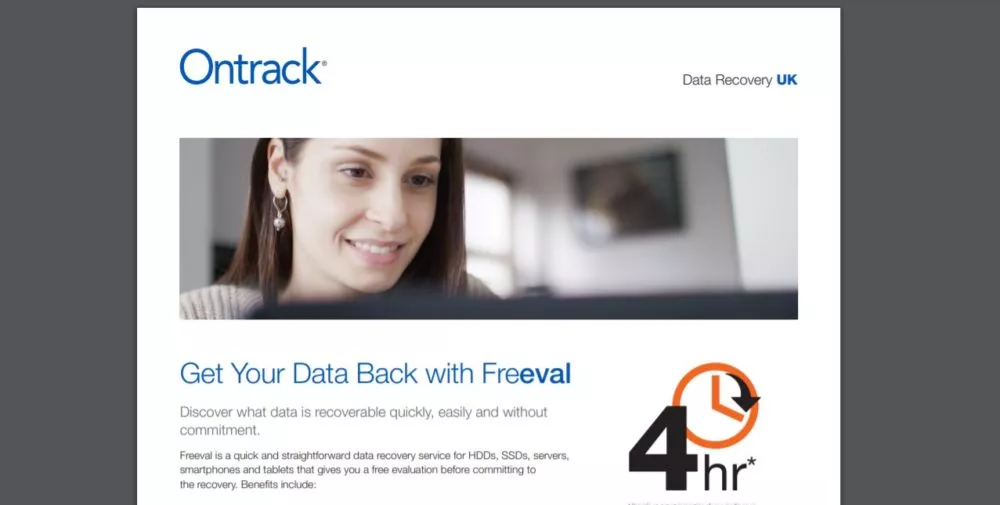
Another option, depending on how desperate and wealthy you are, is to use a data recovery service. These services provide data recovery from any device using a variety of methods.
For example, OnTrack promises that “if data can be stored on it, we can recover it” and claims a 90% success rate. These companies will need to physically collect your device and will most likely use a combination of the strategies listed here, as well as the aforementioned file restoration processes.
The good news is that you will only be charged if they determine that the file can be recovered. The only issue is that they are significantly more expensive than the other options on this list, so you should carefully consider whether you require those files.
Contact the developer

This is a long shot, but if your lost files belonged to a game or app that you downloaded from the Play Store, you may be able to recover them with the developer’s assistance.
This is because developers will manage (or at least have access to) the servers containing file cloud backups. Not only that, but they may be aware of some sneaky backups that their apps perform by default. In any case, there’s a slim chance they’ll be able to recover the lost files from your account or provide instructions to assist you in doing so yourself.
Unfortunately, there is no guarantee that lost Android files can be recovered. There is, however, a reasonable chance with a little luck and determination.
But before we go, a word of caution: losing files is a very frustrating and emotional experience. When we are frustrated and emotional, we can make rash decisions and do things we would not normally do. So, if you’re considering spending hundreds of dollars on file recovery software that will almost certainly fail, or if you’ve wasted hours trying to recover work that only took you half an hour to create in the first place, it’s time to get some perspective.
Any work you attempt to duplicate will be completed faster (and probably better) the second time. And you’ll still have memories to compensate for any photos you may have lost. Just don’t get too worked up about it.
