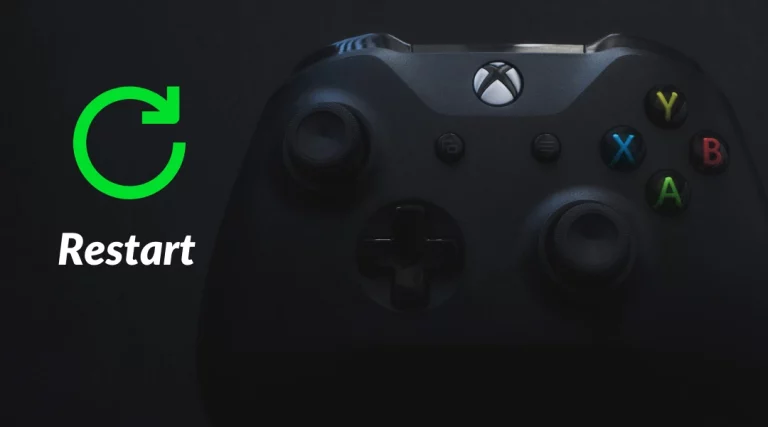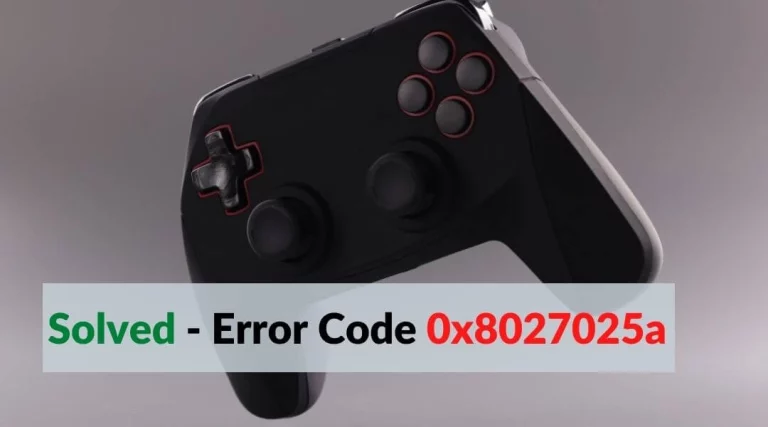[Fixed] Xbox System Error E102 Code Problem Issue

Having trouble with updates on Xbox One? Obviously, you have encountered “Xbox system error e102” while startup or during OS update on Xbox One. Error code e102 is a major issue during the update of OS especially. Does the error point to How to fix System Error E102 on Xbox One?
Most of the Xbox One users are affected during or startup OS updates. Eventually, this error has a solution which we are going to instruct you in this article. The system error e102 is caused by the corrupted data or files in the Xbox. You need to Offline reset from the startup troubleshooter in order to get a remedy from System Error Code E102.
How to Fix System Error E102 on Xbox One?
Xbox One error code e102 fix also works by flashing the latest firmware which is stored in your console’s SSD or HDD. You’ll need a Pendrive up to 8Gb and a recent version of OSU1 to install OS on Xbox One.
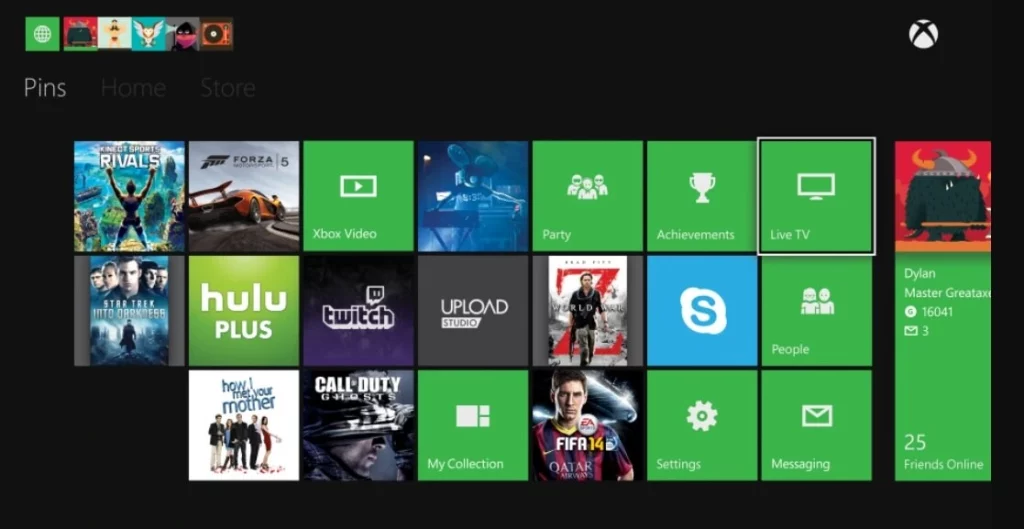
In recent months, Microsoft has already made a repair guide to fix system error e102 issues for Xbox One users. Many of the users follow the repair guide strategy in the startup troubleshooter and successfully installed the update.
There are various cases and users reported that the issue is caused by corrupted data or files on the internal storage drive. The corrupted data may break through the firmware file and error e102 occurs. However, a power supply cut and unexpected console shut down may cause the error during the update.
Resetting Console Via Startup Troubleshooter
The system error e102 on Xbox one is caused by the corrupted OS file. Somehow the corrupted OS file may alter the newest version of OS firmware. Although, the problem itself fixes after factory resetting. Before, factory resetting keeps in mind to back up your files in an external drive. You can store Games, Screenshots, videos, and other important files in the backup. So it will prevent them from being permanently deleted.
Xbox Live backups your data online.
Make sure you have already synced with the Xbox Live account. If you are not then sync it and wait until the data backups. Once your data is safe you can proceed to apply the following instructions provided below:
- Turn off your console and unplug the power supply cable.
- Wait at least 30 seconds and plug the power supply cable.
- Press and hold Blend and Eject buttons at the same time.
- Press the Xbox button on the console
- Wait for 15 seconds until you hear two beeps and release the Blend and Eject button.
- Once you land inside the Startup troubleshooter, Select Reset this Xbox.
- Select and Confirm Remove everything.
- Be patient and wait until everything gets done.
Note: This process will delete every data from the console. After that try to update Xbox One console. If you still get the error code e102 move on to the next procedure.
Xbox One Offline Update via Flash Drive
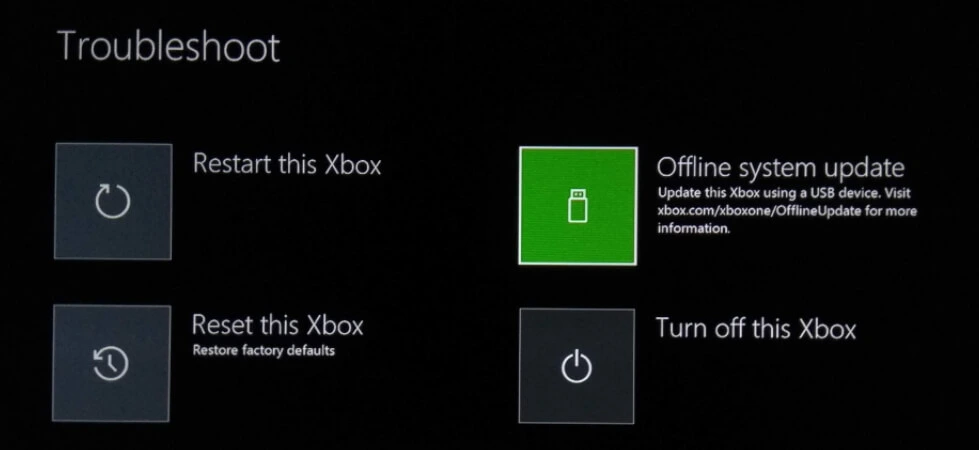
Xbox One update through Flash drive is very easy. The thing you need to perform an offline update on Xbox One is an 8GB pen drive, the latest version of OSU1. Note: Older version firmware might cause other errors. Make sure you download the latest Xbox one’s firmware.
- PC
- USB drive
- The latest version of OSU1 firmware
Visit the Xbox Support website and download the latest version of OSU1. Insert your flash drive and copy named “$SystemUpdate” to make OS boot from it. After that follow the instructions to perform offline updates on Xbox One and fix the error e102 issue.
Make a flash drive for the offline updates.
- Insert a USB drive on your PC.
- Change format of USB drive to ‘NTFS‘.
- Unzip the OSU1 file.
- Copy the extracted file on the USB drive.
- Delete everything except ‘$SystemUpdate‘.
- Make sure to copy the file to the root directory, not in a folder.
- Once it is down your Flash drive is ready for an offline update.
Installation Offline Update to Console

You have to enter in Startup Troubleshooter for installing the update offline. You can follow the above instructions to get in troubleshooter mode and apply these instructions:
- Insert the USB flash drive on the console that we created a while ago.
- Once the Startup troubleshooter enables the ‘Offline System Update’ option.
- Select the Offline System Update
- Use D-pad and A button to start the system update.
- After a successful installation, the console will restart automatically.
- Now you can remove the USB from the console.
Most Asked Question on Xbox System error e102
What is the causes of System error e102 on Xbox One?
How powerful PC is required to flash a USB drive?
How do you fix an Xbox one update error?
i. Resetting Console
ii. Offline update
How do I fix error e101 on Xbox one?
What things required for Offline update on Xbox One?
i. PC
ii. Latest firmware
iii. USB drive up to 8GB, etc.
Conclusion:
System error code e102 has been fixed on your Xbox One. Now you can restore your backup data from a respected backup driver or Xbox Live sync. Insert your backup drive and restore all the files on the console’s storage drive. Connect and sync the Xbox Live to bring back and save future data. Xbox One system error code e102 is fixed by two working methods.