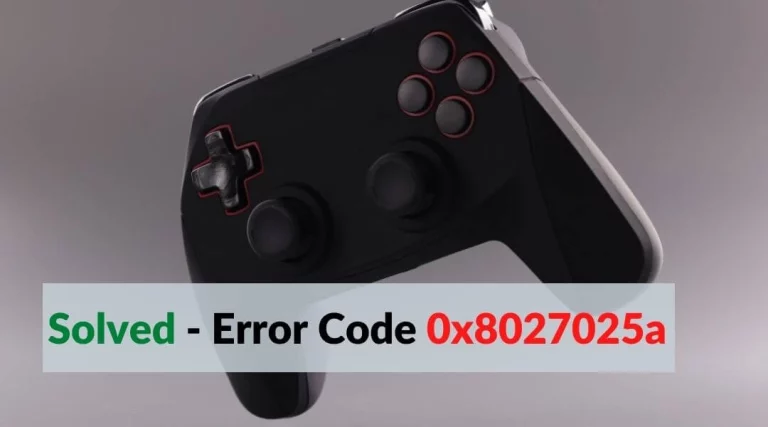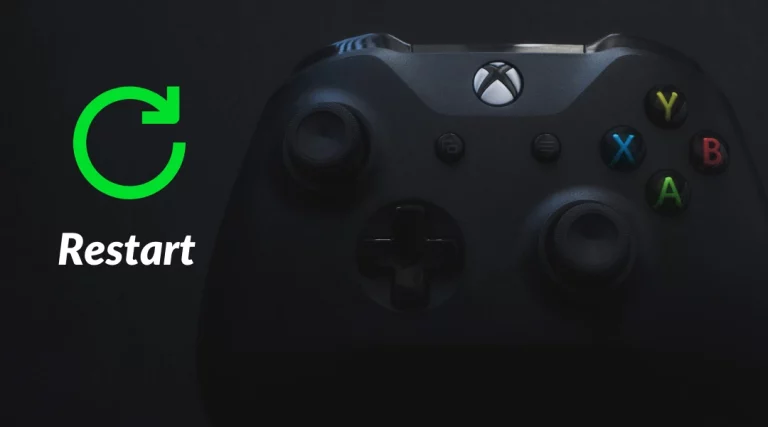Xbox Error Code E105 Fixed
Getting Xbox error code E105 while starting the console may redirect you to the Xbox that won’t turn on the problem. As the System error code E105 usually indicates the system startup issue. Xbox error code e105 prevents you from using the console as your console won’t load the home screen. When you turn on your Xbox console it says, “Something went wrong” and shows restart, troubleshoot, and System Error: E105 XXXXXXXXX”
However, most of the users reported the Xbox system error E105 is caused by several reasons on Xbox One console. Here are some high probability causes of system error E105:
- Corrupted temp file: Sometimes corrupted files on a temporary file or folder may cause an error while start-up on the console. The temp file is created by apps and game cache. Power recycling can solve the Xbox error code E105.
- Unstable Firmware: Unexpected shutdown or freezing screen also creates system error. Just in case, you will be able to fix this issue with a troubleshooter.
- Corrupted System file: In some cases corrupted data on the OS file makes the system startup problem. To get rid of the corrupted file you need to perform a factory reset.
- Storage failure: Due to an internal hard disk drive failure start-up issue occurs. In such care, you need to replace the internal HDD.
Table of Contents
How to Fix Xbox Error Code E105
Method 1: Restart and Power Cycle the Console
The first remedy to solve Xbox error code E105 is power cycling the console. However, performing a power cycle helps to clear the cache, temp file, and power drain the console. These things help to fix several issues that occur on the Xbox console.
Steps to Restart Xbox Console:
- Press the Xbox button on the controller to open the guide.
- Select Settings.
- Select Restart Console.
- Confirm Restart.
Instructions to power cycle Xbox One:
- Turn off the console by pressing the Xbox button on the console for 10 seconds.
- Turn on the Xbox console by pressing the Xbox button on the console or controller.
If Xbox One console starts without having any error then power cycling fixed the Xbox error code E105 issue. Move to other instructions when the error shows again.
Method 2: Disconnecting and Reconnecting your Xbox Console’s Power Supply Cable
This process helps to regulate and maintain the physical condition of the Xbox console as well as solves many errors. In case your connector or power supply cable is not connected properly, you can solve it easily. Here are instructions to regulate cable on the Xbox console:
- Turn off the console by pressing the Xbox button on the wireless controller in case the console is turned on.
- Unplug all the console cables including the power supply cable.
- Wait for 15 seconds or check for twisted/broken cable.
- Plug in all the cables back in their respective place (Replace if the cable is damaged).
- Turn on the console by press the Xbox button on the controller or console.
Method 3: Restore your Console to Factory Default
If you performed another resetting on Xbox One console but none of the methods worked on solving the Xbox error code E105. The last way to fix this issue is to reset the factory default.
However, keep back up before starting to troubleshoot out on startup error. Factory reset deletes every data on your Xbox console. Make sure you have back up your data or if you synced on Xbox live then you don’t need to store the backup.
- Turn on your console and press the Xbox button on the controller.
- Go to Profile & System from the guide.
- Select Settings and then System
- Head to Console Info.
- Select Reset Console
- Select Reset and Remove Everything.
If your console won’t be turned on then you have to reset the console using a start-up troubleshooter. However, it’s easy to follow through these steps.
- Turn off your console and unplug the power supply cable.
- Wait at least 30 seconds and plug the power supply cable.
- Press and hold Blend and Eject button at the same time.
- Press the Xbox button on the console
- Wait for 15 seconds until you hear two beeps and release the Blend and Eject button.
- Once you land inside the Startup troubleshooter, Select Reset this Xbox.
- Select and Confirm Remove everything.
- Be patient and wait until everything gets done.
Once the console turns on complete all the setup instructions. Now the Xbox has been restored to factory default. Sign in to your profile and restore your backup data, games, etc.
Method 4: Replace HDD
If your Xbox is having an issue with storage then you need to replace or upgrade the storage capacity of the console. Due to low storage capacity or hard disc drive not recognized by the console, Xbox error code E105 occurs. To get rid of the startup issue on Xbox change the internal or External HDD with new. You can consult with Xbox support to know about the requirements for replacing HDD.
Method 5: Request for Repair
If none of the methods worked on your console to fix Xbox system error E105, you have to request a repair. However, you need to submit a request to the Xbox support team. Complete submit a repair request form. Your Xbox console will be repaired free of cost if you are still on warranty. It may cost a little charge but your Xbox will be fixed and there won’t be an Xbox system error E105 issue.
Final Thoughts
How many of you fixed Xbox error code E10? Leave a comment if you successfully solved the start-up error. Mention which method helped you to get rid of Xbox error code E105. Make sure you regularly maintain and update your console to avoid further errors.
Most Asked Questions on Xbox Error Code E105
1. Why does my Xbox One power down unexpectedly?
Ans: The issue might be caused due to the unfamiliar setting on Xbox One. The Automatically turn off option might be enabled on Xbox Console. You can configure by going on Settings > Power & Supply > Turn off after > Don’t turn off automatically.
2. Why does my Xbox keep freezing and turning off?
Ans: The overheating issue cause freezing or turning off issue on Xbox One console. You have to turn it off and leave the console until it gets cooled out.



![[Fixed] Xbox System Error E102 Code Problem Issue](https://digitalerrors.com/wp-content/uploads/2022/04/Xbox-System-Error-E102-768x427.webp)