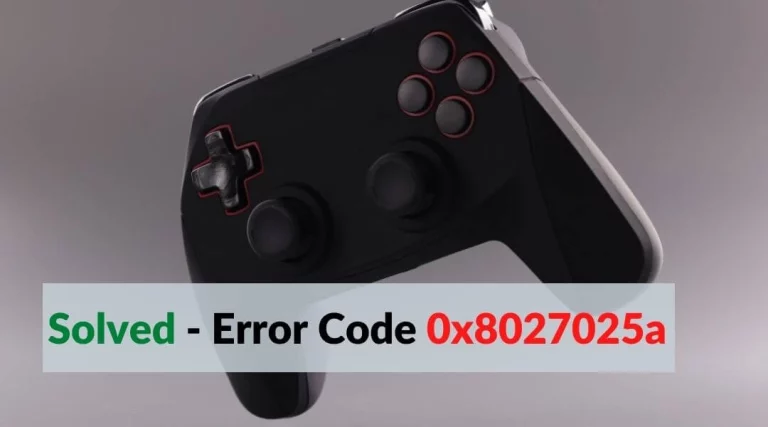Xbox One Mic Not Working Fixed

Sound is the most useful feature while gaming on any console but when you are not able to communicate with your teammates. Xbox One mic not working issue prevents your voice from transmitting to your teammates. So you can’t command your teammates and make a proper strategy. Many Xbox users are reporting Xbox One mic not working problem.
The problem is that you can hear your team’s voice but they can’t hear your voice. In several cases, both sides of the speaker are working but the mic can’t record your voice. Your headset isn’t damaged, you don’t have to be worry because in this guide I’m going to fix Xbox One mic not working issue. Some methods can fix the Headset mic and your teammates can hear your voice.
Xbox One Mic Not Working
The Xbox One mic not working properly itself. Sometimes mic problems can indicate as low-quality audio, muted audio or disturbed audio can be heard by the teammates on the Xbox console. You can identify your mic is not working by giving a voice command to Cortana.
However, Mic stops working because of physical damage on the mic area or any software error on the Xbox console. There may be some bad settings for the headset. Damaged or bad setting headset delivers audio delay or prevents audio delivery. Another reason for the mic not working is you haven’t updated the headset stereo.
How to Fix Xbox One Mic Not Working [Best Methods]
Here are some of the best methods to fix Xbox One mic error or glitch easily. Follow all the step by step instructions to troubleshoot the mic issue:
Method 1: Run Basic Checks on Controller and Headset Stereo
Before claiming the microphone is damage make sure to run the basic checks on the controller and headset stereo. If your Xbox one is no working then basic troubleshooting can help to fix the mic.
- Connect the headset to the console: Reconnect the mic with the console and configure that the headset is properly connected with the controller. Try reconnecting and syncing the headset with the controller.
- Unmute your mic: Make sure you haven’t muted the mic. If there is a Red LED light on, it means the mic is muted. Unmute the mic by clicking on the mic button.
- Verify your teammates have not muted you: Most of the time peoples gets muted by random players. If you are an annoying player like me then probably the stranger teammate muted your speaker. In that case, you can use the chat features to convince them to unmute.
Method 2: Check Privacy Settings
Sometimes mic is automatically muted on Xbox One. When you think too much data is consumed then limit in every Xbox service your voice communication is also getting limits. If so then you have checked the profile setting.
However, the parent’s control settings can be configured by the main account to enable mic access on the child’s account. To remove the chat ability disable, you need to have an Xbox Live account which you are using or synced on your device.
- Press the Xbox button on the controller to open the guide.
- Go to Settings and then select All settings.
- Select Account and then Privacy & online safety.
- Select View details & customize (located on the right side of the screen).
- Go to Communicate with voice and text.
- Choose Everybody or Friends.
Now, you configured the mic setting. Test if your teammates are listening to your voice or not. Still won’t be able to speak on the mic then try out the next method.
Method 3: Change the NAT type
If your teammates are listening disturbed voice, delayed voice. It means you have a bad NAT type on your console. In this case, you need to change the NAT type on Xbox One to fix the mic issue. After changing the NAT type you can get lag-free and smoother experienced stereo sound. I have already guided on How to change the NAT type on Xbox One, you can follow the instruction on your own to fix Xbox One mic not working issue.
Once you have open NAT type on your Xbox One console you can easily talk with everyone. If still mic won’t work on your Xbox One console then there may be a problem with software or hardware.
Method 4: Soft reset Xbox One
Basically, Soft reset on Xbox one does restart the console. The Xbox mic issue is fixed by restarting if there is a sort of glitch on the controller or console. Here are the steps to perform a soft reset on Xbox one.
- Press and hold the Xbox button controller.
- Choose “Turn console off” or “Restart the console”.
- Press and hold the Xbox button on the console to turn it off.
- Once the console is turned off, the soft reset has been finished.
If soft reset works to fix the mic, try soft resetting Xbox One console whenever your mic won’t work.
Method 5: Repair or Replace
Still, the mic is not working on your Xbox console. There must be mic or console physical damage. You can get repaired your Xbox One console or other accessories by Microsoft until your warranty expires. Xbox controller glitch can be fixed by upgrading it. If there is a mic issue then you need to replace the mic with a new one.
Conclusion: Xbox One mic not working issue guide has helped many users to fix the mic glitch. However, You have to protect your mic and headset cable from twisting or breaking. Errors are easier to fix if you put your full effort into solving it. Now your mic is working keep enjoying free communication with your friends.
FAQ on Xbox One Mic Not Working Issue
1. How to fix Xbox one mic not working Fortnite?
Ans: Fortnite is an online battle royale game where the sound is very important as you can predict the enemy’s location. Most of the players mute the speaker of teammates in order to listen to enemies’ footsteps or movements.
2. Why is my mic not working on Xbox one?
Ans: There may be damage to the Mic or Xbox 3.55mm port. Xbox One Mic not working problem is caused by physical damage or software error.
3. How to mute and unmute on Xbox One?
Ans: You can mute and unmute your mic by pressing Y button on the controller.
4. How can I test my mic on Xbox one?
Ans: You can test your mic on Party chat. Press Xbox button on the controller and go to the party. The testing mic on party chat can’t require any teammates. Select start party chats to test mic. Test your mic every time after following a method on while fixing Xbox One mic not working issue.