Can smartphones replace Android TV remotes? Can smartphones be used as Android TV remotes? Is there no remote control? It’s no problem.
Nowadays almost every Android TV has a built-in voice-activated remote which is mostly used to navigate for content. And the voice remote is mostly Google Assistant. But, there are occasions when you may not want to use remote control and would like to operate your Android TV using your phone only. It is very difficult to type on Android TV using a remote. Typing on smart TV using your smartphone is possible if you link your phone to your TV. If your Android TV remote ceases to function, you can use your phone to navigate and utilize your TV. Here we will guide you on how to control your Android TV wirelessly using your phone.
How to use your phone to access your Android TV?

The first and necessary condition to connect your smartphone with your Android TV is both the devices should be connected to the same Wi-Fi. If they’re on the same Wi-Fi network, your TV’s name will appear when you launch the Android TV Remote Control application from your phone. A PIN will be displayed on the TV screen after tapping the name of the TV on your phone. Then tap on the Pair option after entering the PIN on your phone.
When you connect your phone with your TV through the Android TV Remote application a D-pad interface must appear on your phone’s screen. To traverse your TV screen, utilize the up/down/left/right arrows. You can also use a Touchpad rather than a D-pad if you want. To change D-pad, tap on the hamburger menu present on the top left side of the screen of your Android phone. And then select touchpad from there.
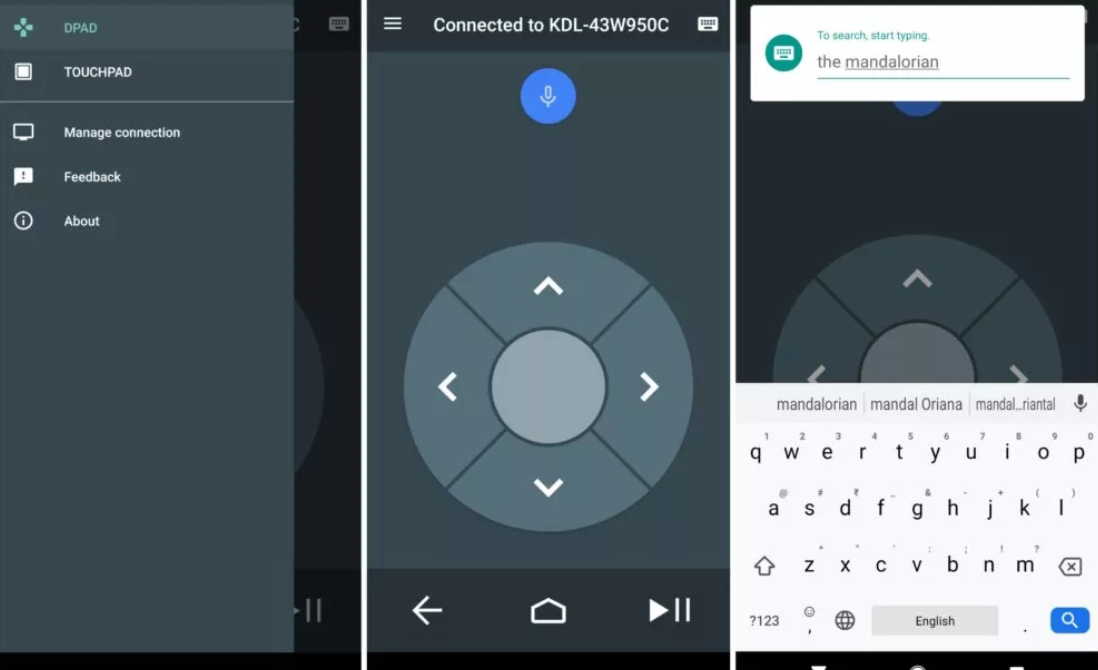
A back button, a home button, and a play/pause button are located at the bottom of the app screen. To type on your Android TV using your smartphone click on the keyboard icon on your phone.
Troubleshooting:
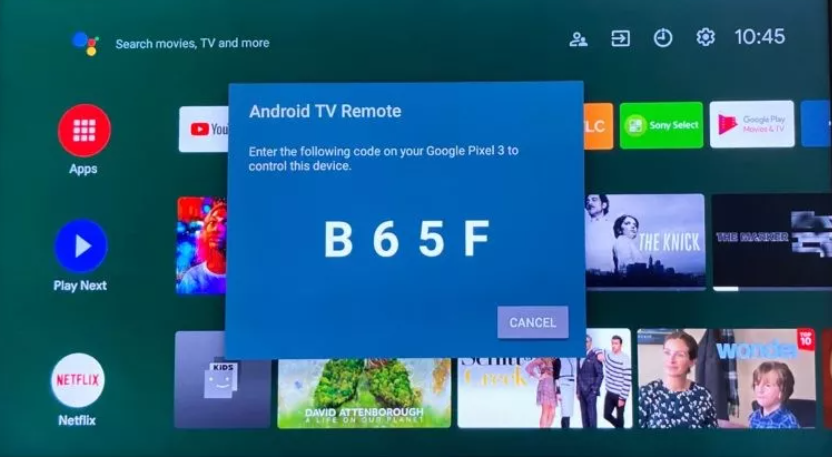
If you can not connect your smartphone with your TV, use the following techniques to solve the issue.
It is necessary and compulsory to connect both your Android TV and your smartphones to the same Wi-Fi network
Go to Settings (the gear icon) in the upper right corner of your TV remote by pressing the Home button. Select Network and accessories–>Network–>Advanced–>Network status from the drop-down menu. You should check which Wi-Fi network your Android TV and your smartphone are connected and you should make sure that they must be connected on the same network(Wi-Fi).
Set up the Android TV Remote Control application over Bluetooth:
Linking Android TV and smartphone is also possible using Bluetooth. Launch the Android TV Remote Control application on your phone, turn on Bluetooth, and click the name of your TV. On the TV, you can notice a Bluetooth pairing request. Choose Pair. If it doesn’t appear on the TV, you should check your phone notification bar there you will find a Bluetooth notification. And to connect your smartphone with your Android TV tap on Pair.
Source: ANDROIDAUTHORITY
Also read about: Best Picture Setting for Vizio TV | Ultimate Guide
