The Xbox One is perhaps one of the most famous consoles on the market, but that doesn’t mean it’s without flaws. Gamers from all over the world, on the other hand, will continuously report bugs, the majority of which may be fixed rather quickly.

Following up on the previous point, we’ve compiled a list of the most typical issues you’ll encounter if you possess an Xbox One. If you do come across any, here’s how to deal with them.
Table of Contents
1.The console is not updating:
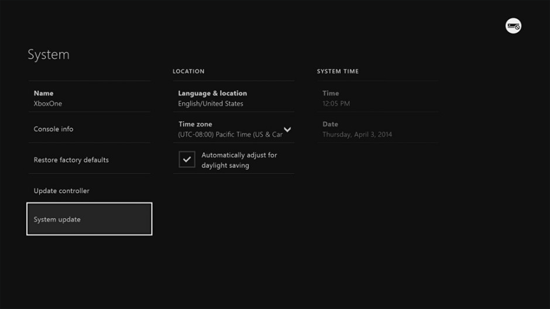
We’ll begin with probably the most aggravating issue you’ll encounter: your console refusing to update. The major reason for the inconvenience is that majority of the console’s capabilities are inaccessible without the upgrade. To put it another way, gaming isn’t a choice.
To make matters more confusing, this condition might be caused by several factors. To begin, your internet connection must be stable; any disruptions will prevent you from updating. Finally, double-check that everything is functioning perfectly. This will entail testing your Wi-Fi connection to confirm that your Xbox One is getting a good signal.
Alternatively, simply cycling the console may be the most effective approach to resolve the issue. To do so, press the power switch till the Xbox goes down, then wait approximately half a minute. Then switch it on and hope for the update to happen.
2.The Xbox display is poor:

It’s another aggravating issue, but on the good side, a bad display is rather frequent and rather simple to resolve. However, it’s not exactly pleasant when you’re trying to play your favorite game and run into a faulty display. You’ll need to go into your Xbox One dashboard settings to solve the issue once and for all. Go to the “Display and Sound” menu from here before moving on to “TV resolution.” You’ll be able to choose from a variety of options at this point, and you’ll need to pick the one that best suits your screen.
Although this solution has been the most typical one, there are additional options available. It’s possible that the TV’s firmware needs an update, but it’s also possible that the HDMI cable is the source of the issue.
3.Xbox One is not scanning a disc:
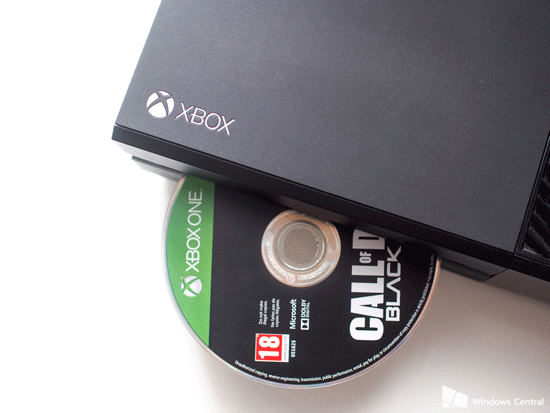
For this following issue, we’ll issue a disclaimer: maybe there’s something very serious problem with your console that makes it hard to scan discs. This issue is about your Xbox One failing to read discs, not the grinding problem that some gamers experience.
If it’s just happening with one disc, it’s safe to assume that it’s a problem with that disc alone. In these circumstances, you’ll need to perform standard maintenance, such as checking for scratches, smudges, or anything else that could interfere with the reading. Clean it with soft microfiber, but if that doesn’t help, try it on another device to see whether it’s the disc that’s the issue.
If many discs aren’t working, a more technical solution is needed. You’ll need to eject the disc first, then adjust your Xbox to a 45 ° angle. At this point, double-check that all connections are still in place. After that, take your disc and place it in the console.
Surprisingly, using this strategy allows the disc to slide further inside the console and into the proper position. This is due to the feeding method used by the console in connection to discs.
4.Grinding noise coming from your disc:

Despite the alarming noise, the grinding sound does not seem to destroy the disc, thus your precious item still has hope. Nonetheless, the grinding coming from the console is concerning at best, so let’s get to the meat of the matter.
In a nutshell, Microsoft is to blame. Microsoft will accept returns for this issue, so keep this in mind if it’s a recurring problem. They will give you a new Xbox one along with free online games for downloading. Instead, you can also receive a complete refund if you want.
5.Xbox One audio is not working properly:

Thankfully, this last problem is far less common than the others we’ve described. It’s so uncommon that it’s even more remarkable that it’s tied to hardware.
You must usually fiddle with the settings. Navigate to the “Display & Sound” section of the options panel. Here you should double-check that you’ve chosen the suitable option for your needs; for some of you, this may be HDMI, while for others, it may be optical.
If it is inaccurate, your audio may not work; nonetheless, if in doubt, select “Stereo Uncompressed.” Additionally, some cable boxes have their own strange and fantastic settings, and you need to consult their manuals to determine which ones to use.
The other option is to just change your cords. If you’re using an inferior HDMI or optical cable, you’ll notice a drop in audio quality very immediately.
Source: ITSGONEWRONG
Also read about: [Fixed] Xbox System Error E102 Code Problem Issue
