You usually don’t worry much about charging your smartphone; you just connect the charging cord and will do your other tasks. Until one day your smartphone won’t charge and you’re left shaking your head, wondering “hold on a moment, why isn’t my mobile charging?”

Luckily, you don’t have to hurry to a repair facility if this occurs because the issue might be explained by one of several easy reasons. Frequently, the question of why your smartphone isn’t charging while plugged in may be answered at home.
If your Handset is not charging, try the following solutions.
-
Table of Contents
Restart Your Device
Before you start Googling “why won’t my smartphone charge,” simply turn your smartphone off and on once. Often, a simple connection snag is the cause of your smartphone not charging when connected to the charger. A restart should be the initial thing you do to rule out a momentary problem as the culprit.
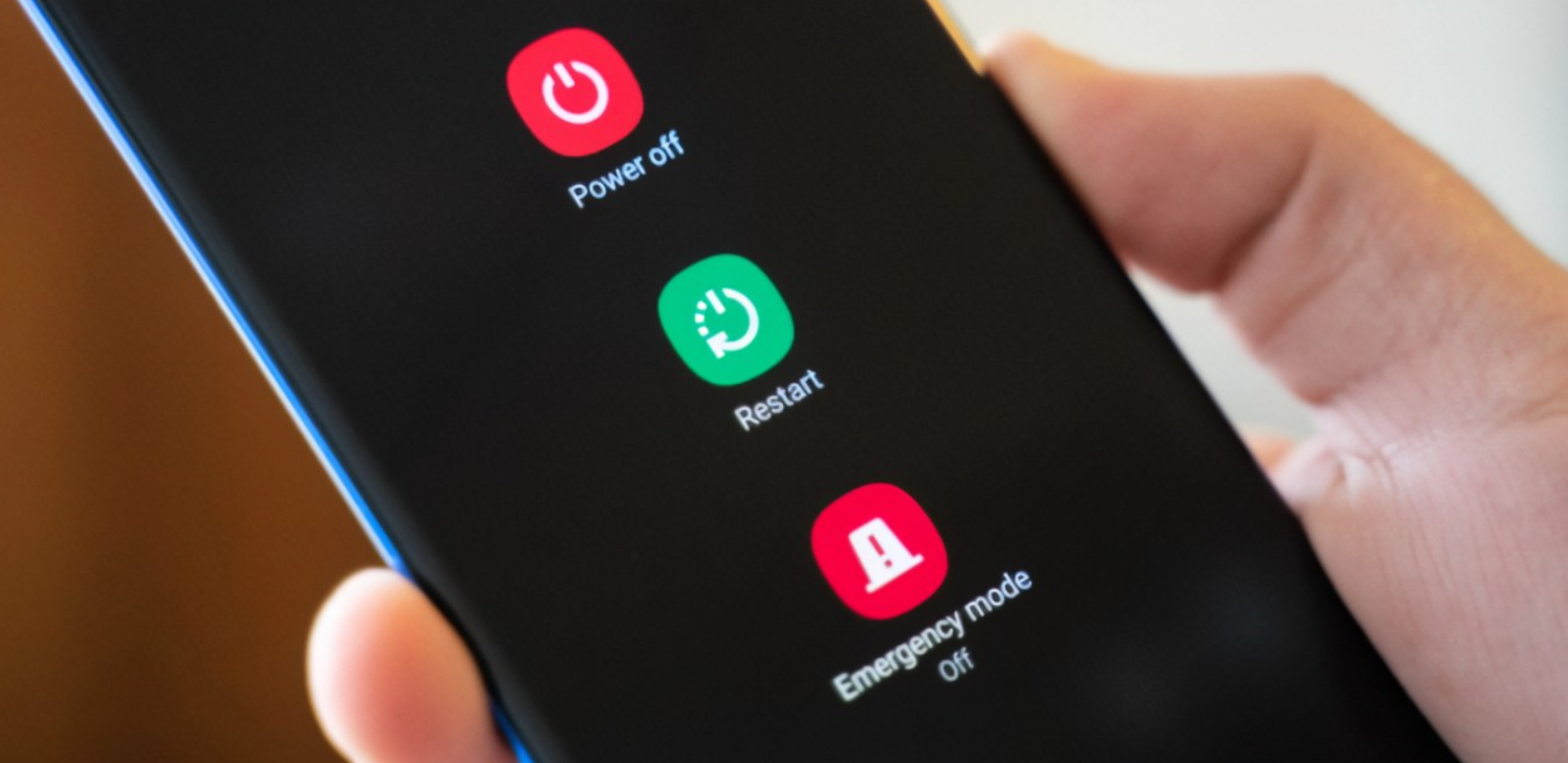
Rebooting your device will terminate all background services, which may resolve your charging issue. Restarting your device also refreshes its core components, even if one of them collapsed while executing a job. Keep holding the power button and select the Restart option to execute a rapid reset.
-
Keep Your Smartphone on Safe Mode.
If your smartphone does not charge after a restart, consider restarting it in safe mode as the next step. Safe mode is essentially a virtualized environment that limits your smartphone to only the applications that came with it. This means that any 3rd-party applications you’ve installed will not work in safe mode.
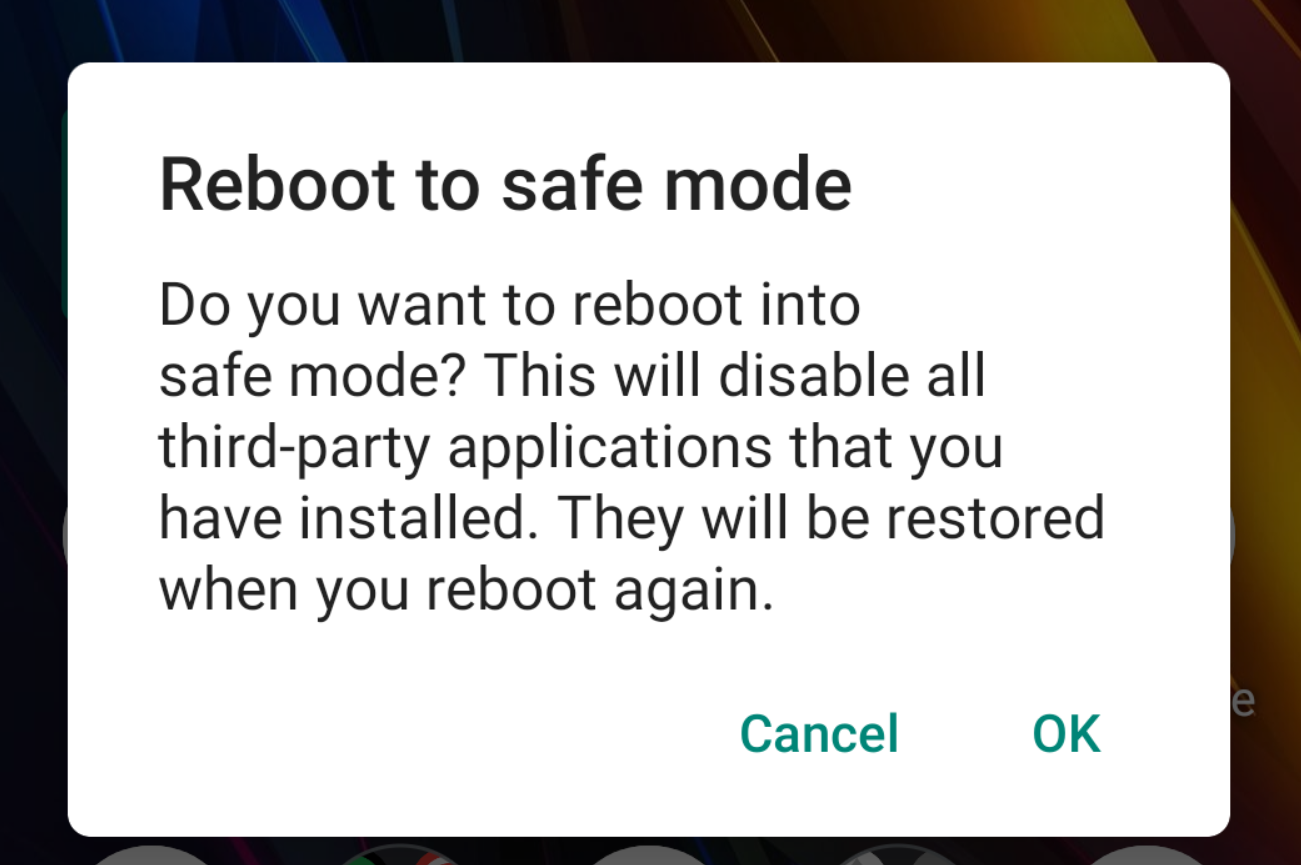
If you can charge your smartphone in safe mode, you know the cause is a 3rd-party service. When you’ve determined that this is the issue, investigate any programs you’ve lately installed. One of these might be causing your charging problems.
Uninstall current programs as well as those that you don’t trust or haven’t used in a long time. Then restart your smartphone normally and check to see whether it charges.
On many new Android smartphones, pressing and holding the power button will start safe mode. Touch and hold the Power off button in the following prompt. After you accept the alert message, your device will reboot in safe mode. Simply restart your smartphone to escape safe mode.
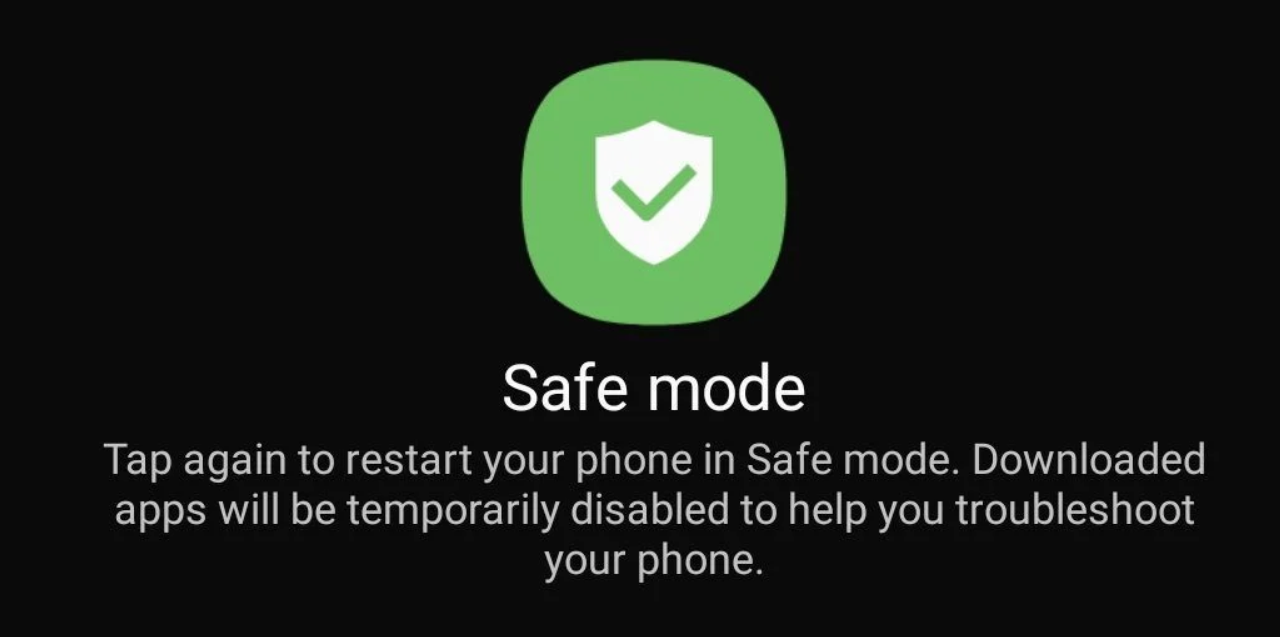
As all Android phones do not function similarly, the method may change on your device. If the techniques indicated do not work, try contacting your device’s support page or Googling the safe mode button combination.
-
Use an alternative cable/socket/adapter.
If you’re still tearing your hair out and asking, “Why isn’t my smartphone charging?!?” it’s best to examine your connection cable. Your charging cable may have a broken wire, the adapter may have failed, or the socket into which it is inserted may be unable to transmit power effectively.
To rule out a bad cable, try charging your phone with another cable, adapter, or power supply. Connecting your smartphone to a computer through USB is the simplest approach to determine whether the cord is to fault for your problems.

If your phone can charge via a Computer, you can limit the problem to the adapter and socket. Invest in a new cable if an alternative cable worked. We suggest getting either authentic, 1st-party accessories or those from reputable third-party brands like Anker—avoid cheap replicas.
-
Confirm that it is not a bug.
If your smartphone is not charging even if it claims it is, or if it is charging but no charging symbol is displayed, this might be due to a software fault. Installing the Ampere app will inform you for certain if any power is getting to your device.
Ampere is a simple software that displays how much power your phone is discharging or charging at any one time. Ampere also has a few additional features that you might find useful. It indicates if the battery in your phone is in excellent condition, the current-voltage, and the current temperature.
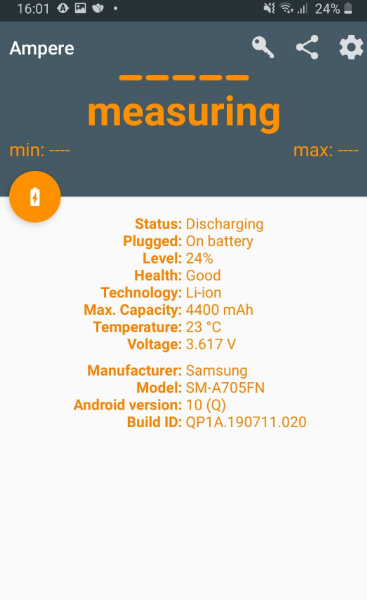
Connect your smartphone to a power supply while running the Ampere app, now check to see whether it claims your device is charging. If your smartphone is charging but not showing a charging symbol, this is a typical software fault that may be fixed by waiting for an OS update or doing a hard reset.
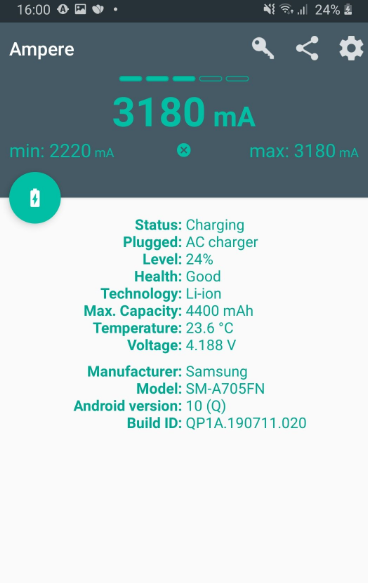
If your Smartphone isn’t charging but claims to be, it might be a software issue. Try upgrading your operating system or doing a factory reset.
If you don’t wish to use the Ampere app, you might try turning off your smartphone and then inserting the charging wire. The charging icon will appear on the screen if your phone is receiving power.
Download Ampere from here.
-
Clean Up the Charging Port
The problem might be dirt in your charging port if the Ampere application displays that no charge is being provided to your smartphone. Dust can quickly accumulate in the charging port, preventing your phone from connecting to a power source.
Examine your device’s charging port and clean it if there is a buildup of dirt or other gunk. You may simply accomplish this by gently cleaning the region with a dry cotton swab. Maintain a delicate touch and avoid pushing anything too deep into your charging plug.

Use a torch to thoroughly investigate the area within your port to get a clearer view of what’s going on. If you discover any strange material within, use a SIM ejector tool or a needle to clear it out. Try charging your device again after thoroughly cleaning the port.
-
Is Your Phone Water Damaged?
Water and electricity do not mix, and sometimes even water-resistant smartphones require specific care to remain waterproof. If your device has become wet and you’re puzzled why it won’t charge, water is most likely the blame.
You should not charge your smartphone if there was any chance of water damage. First, ensure that your device’s internals is fully dry.

There are various methods for repairing a phone that has been soaked in water. Put it in a bag of rice, you may use a hairdryer to blow hot air into it, or try other techniques. You must, however, consider waiting a day before plugging in your smartphone again.
After 24 hours, try to plug in your smartphone to see what occurs. When the connectors are dry, it may begin charging again.
-
Go to a Service Center.
If everything else fails, take your smartphone to a service facility and ask a technician to check it. They could be able to detect a flaw that you have overlooked or identify a hardware malfunction. Presumably, your smartphone is still covered under warranty, so you won’t have to spend for the fix. You need to pay for the broken component if your warranty has expired.
Source: Makeuseof
Also read about: What Is VPN And How Does It Work?
