It was never easy to download and install Windows 11. While Windows 11 isn’t quite “new,” it is Microsoft’s latest and up-to-date OS with a slew of useful features worth examining, so now could be the perfect time to switch to Windows 11.
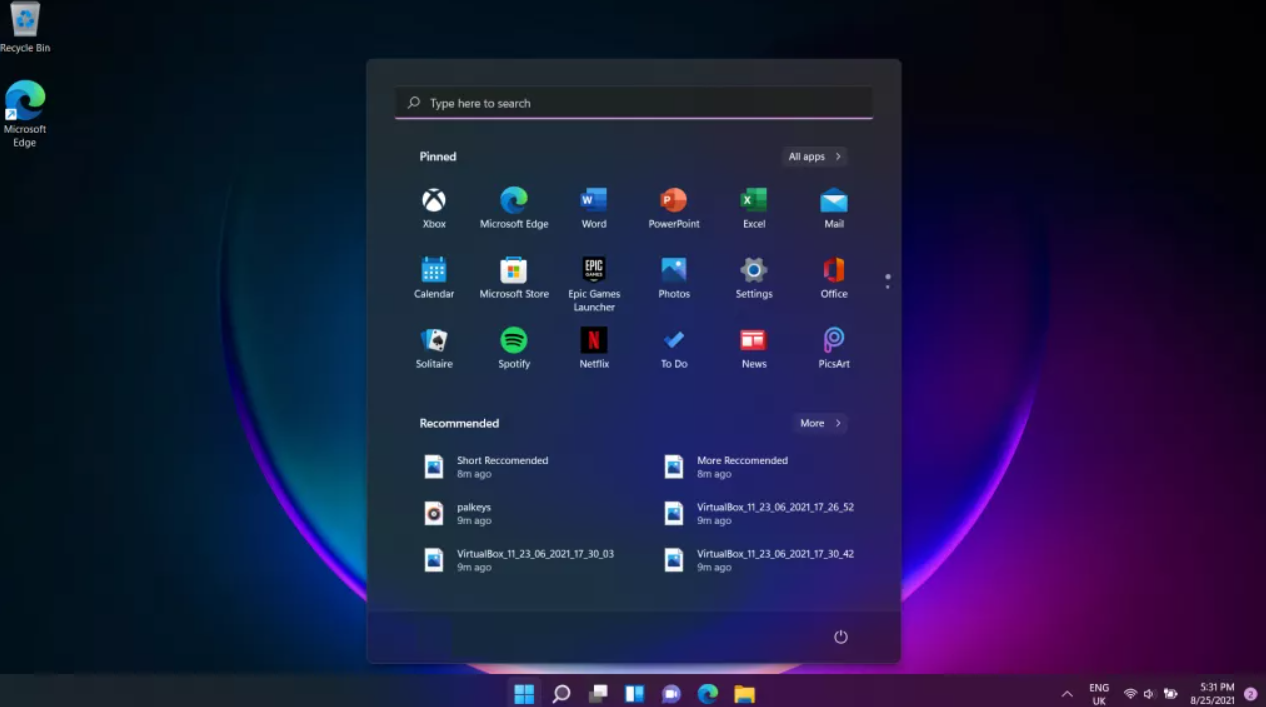
Windows 11 has some wonderful enhancements, including a refurbished Start menu and Widgets. The UI has been updated to be more fluid and smoother, and the operating system has a heavy emphasis on gaming, making it perfect for PC gamers. Above all, a Windows 11 download will give you all of the latest updates to guarantee that the operating system functions as smoothly as possible.
If you are currently using Windows 7 or something newer, getting a Windows 11 download will be simple as Windows 11 is available for free. You don’t have to stress about finding a pirated copy of the software that may or may not perform correctly.
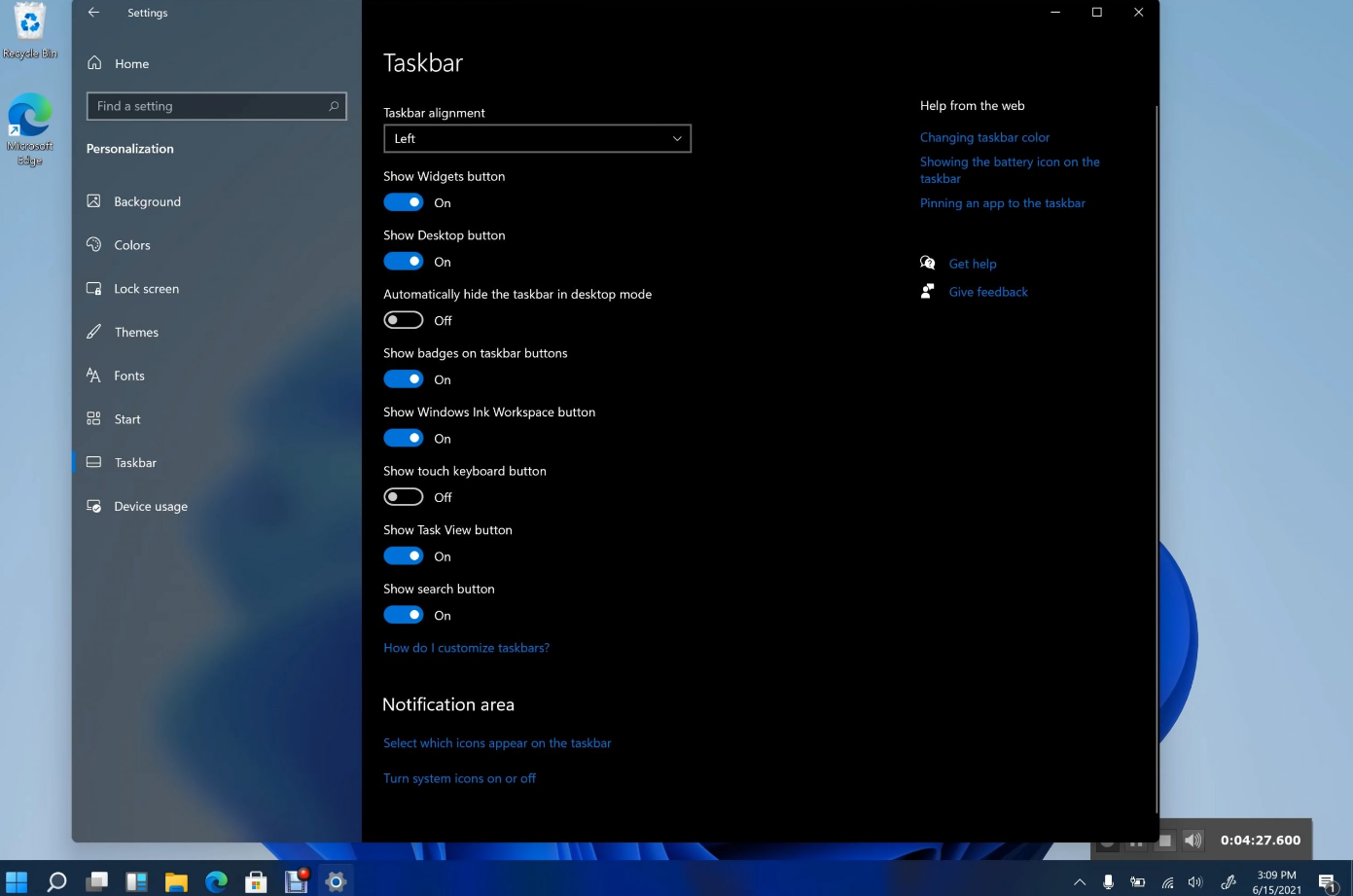
In October 2021, windows 11 was released making it about nine months old at this time. Having a Windows 11 download now implies that any bugs in the program have most likely already been worked out or a patch has been released to address them.
Table of Contents
When will an update for Windows 11 be released?
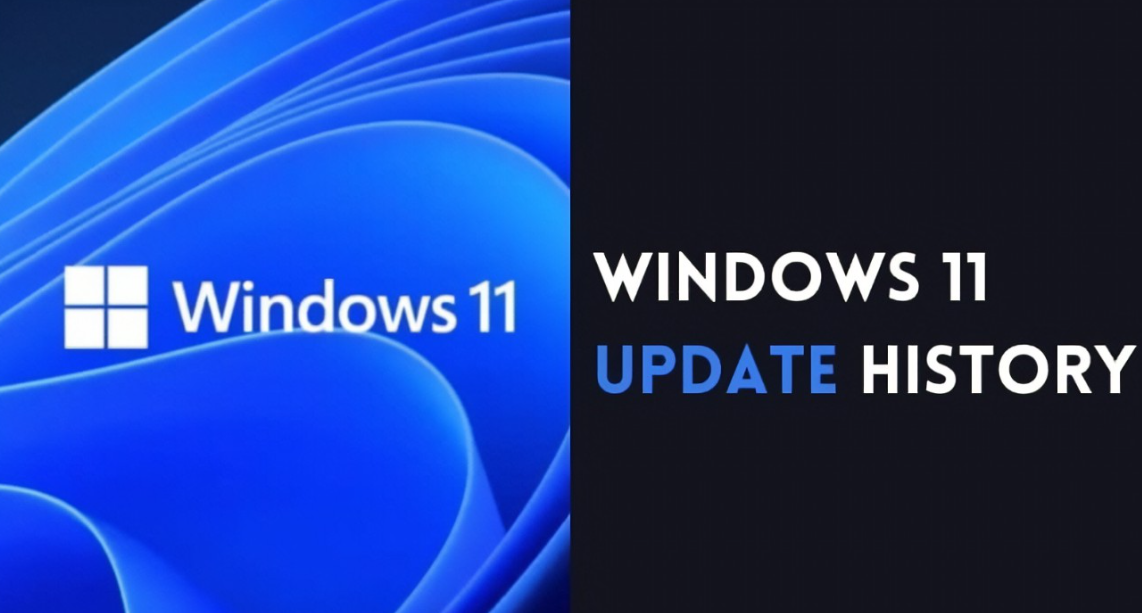
While Windows 10 used to receive six-monthly updates, Windows 11 will only get feature upgrades once per year; the first official Windows 11 release is scheduled for late 2022. Meanwhile, updates to the OS have been made to iron out bugs and add a small functionality to Windows 11.
The Windows Subsystem for Android, which enables users to access and install a limited number of Android applications to your computer via the Amazon Appstore, is one of the major additions to Windows 11. The taskbar now includes a weather symbol, as well as freshly revamped Media Player and Notepad programs.
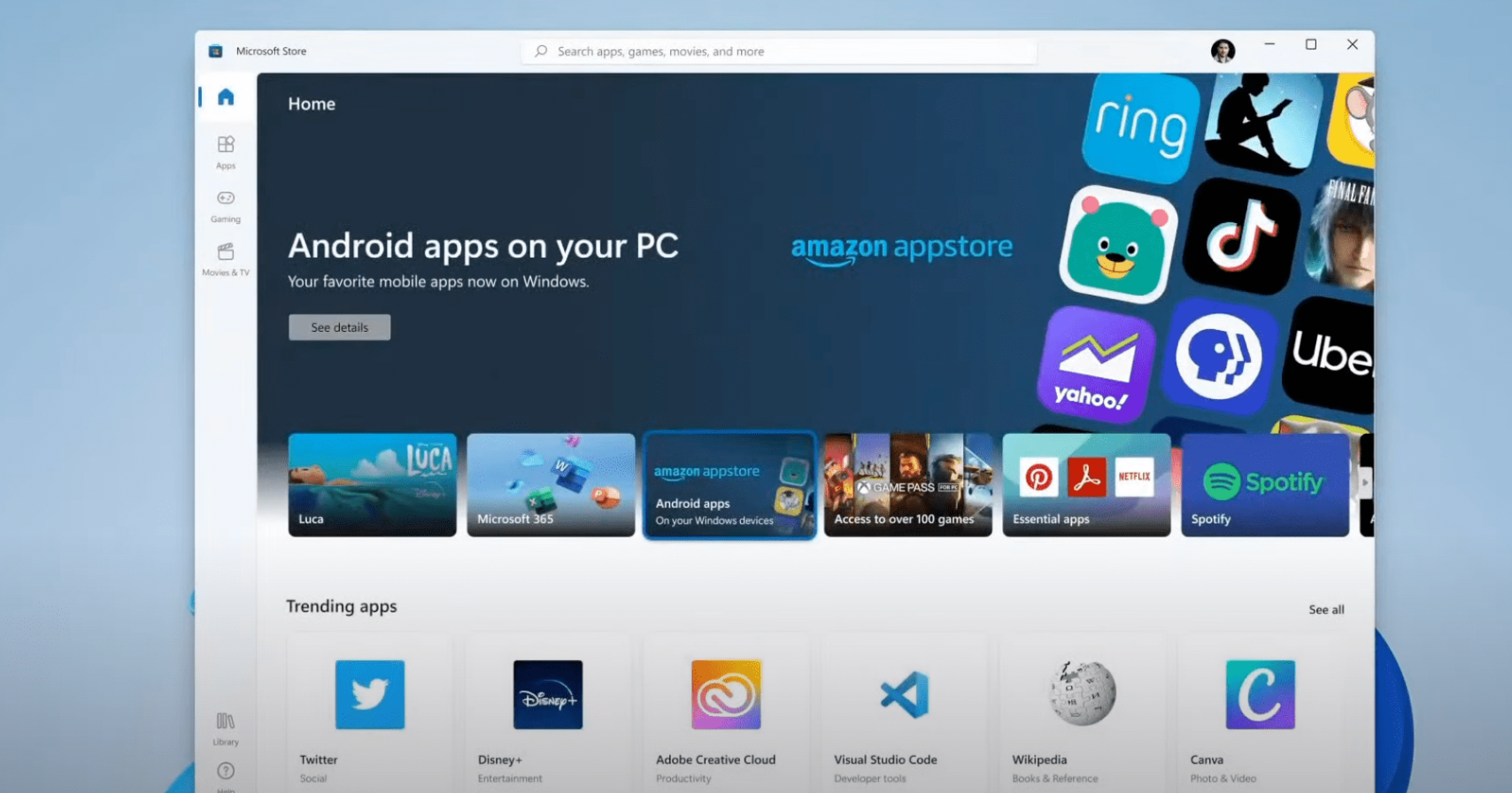
If you’re thinking about switching from your OS to download Windows 11, examine the benefits and drawbacks of your present system vs Windows 11. Windows 11’s new features make it a fantastic OS system, but you may dislike the new UI or the fact that it is unfinished in the sense that further functionality will be introduced in future releases.
Continue reading if you’ve opted to utilize a Windows 11 download to update to the OS – we’ll teach you how to upgrade to Windows 11.
You can check the minimum requirement to install windows 11 on your computer from here.
Features of Windows 11
Even after you’ve gone through our update breakdown, there are more things to check if you’re still eager to test out the build.
Windows 11 now has more extensive health-check software that may prescribe specific actions to help extend the life of your PC, whether it’s a desktop or a laptop.
The latest Insider release also offers improved support for multiple monitors, allowing you to effortlessly sort the taskbar when necessary, as well as additional snap layouts accessible while in portrait orientation on a touch display.
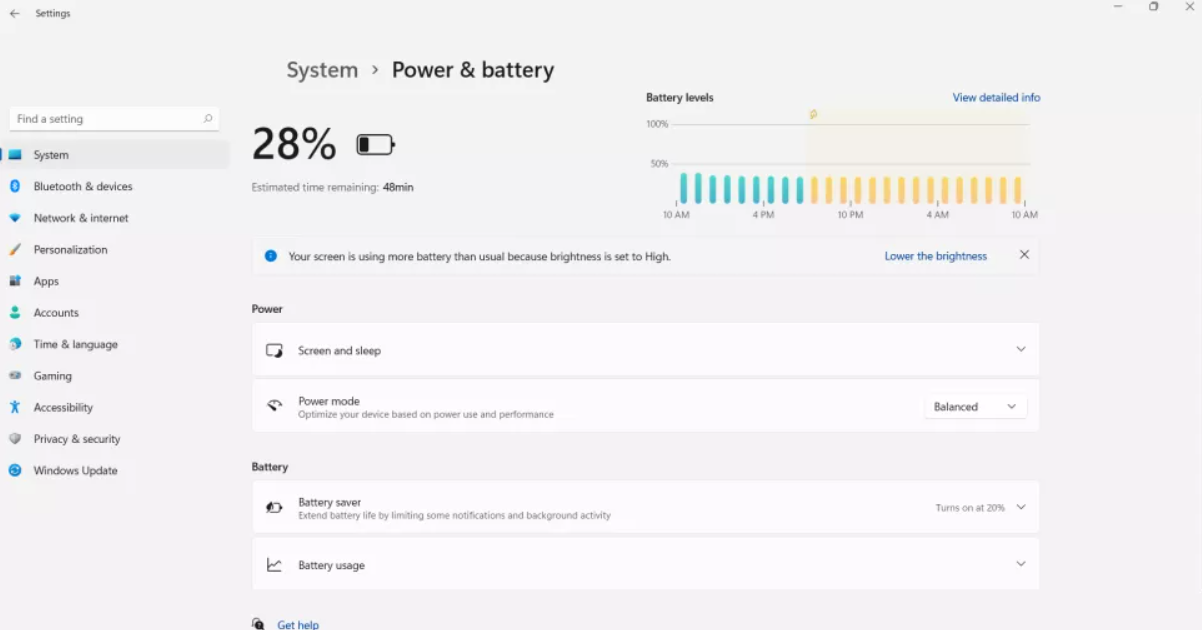
Download Windows 11
You should backup up your computer before proceeding.
This guarantees that if something goes wrong – and switching to a new OS is time-consuming or dangerous – your vital data and settings may be recovered.
After that, go to Microsoft’s Download Windows 11 website.
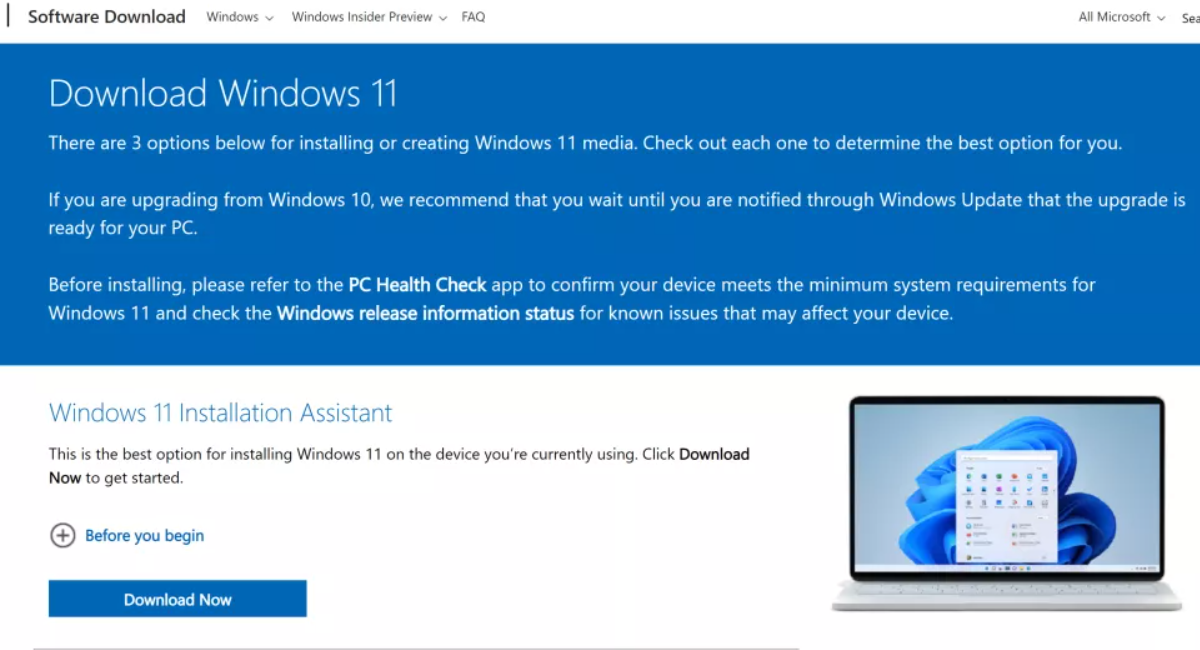
1.Upgrade the gadget you’re currently using
The simplest approach to setting up and installing Windows 11 is to update your current device. Click ‘Download Now’ from the Download Windows 11 page.
To install Windows 11 on your computer you should follow the instructions given.
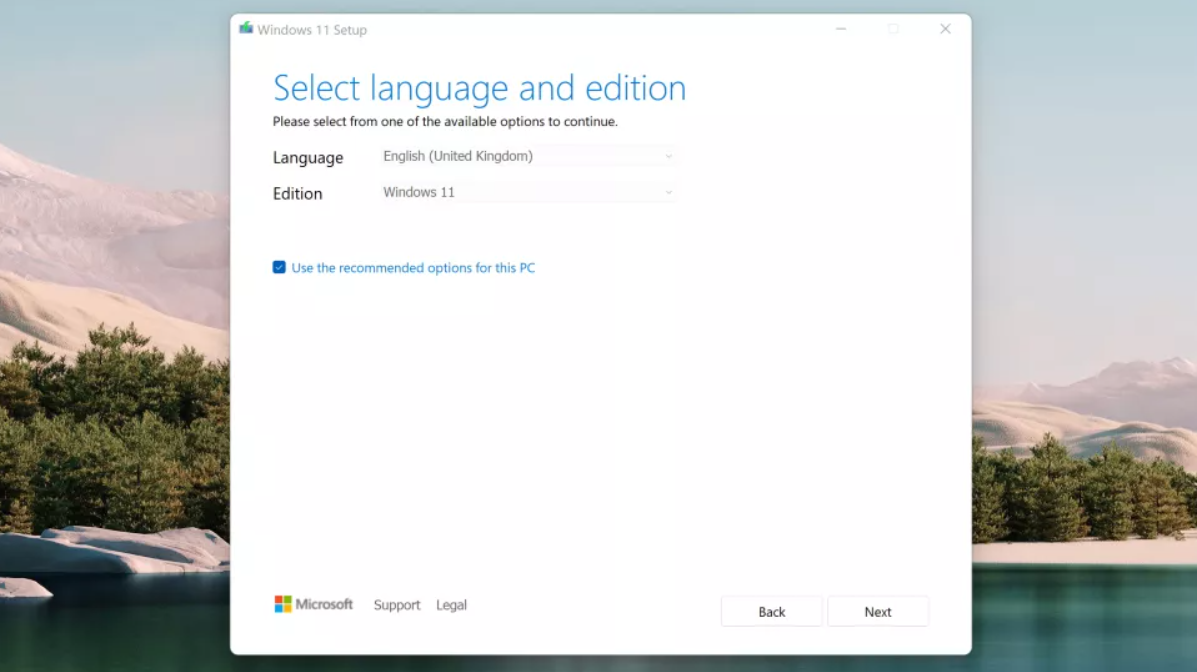
2.Install Windows 11 on another machine using a DVD or USB.
If you want to install Windows 11 on a different machine, navigate to the ‘Create Windows 11 Installation Media’ section and select ‘Download now.’
This will download a utility for formatting a USB drive and installing a bootable version of the Windows 11 installation media. This may also be accomplished using a blank DVD.
A USB disk with a minimum of eight GB of free space is needed for this process. Back up your USB as its data will be wiped.
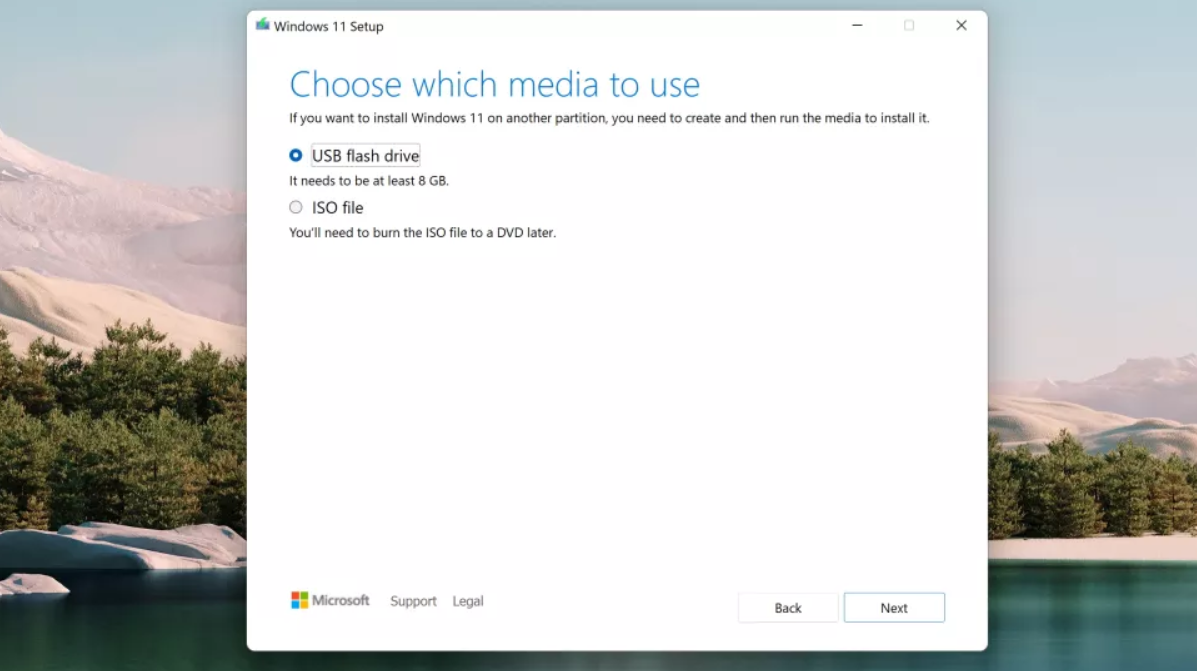
To make a bootable USB or DVD, use the Media Creation Tool and follow the procedures. After that, connect it to the computer you want to install Windows 11 on and restart it.
You will have to compel the computer to boot from the USB or DVD drive. To do so, press F12 or F2 to reach the boot menu when your manufacturer’s insignia shows on the screen.
Instead of running Windows as normal, you ask the system to boot from your install drive. Select either you want to boot from USB or DVD from the boot menu that displays, then hit enter. The Windows 11 installer should run from this location, and your installation will begin.
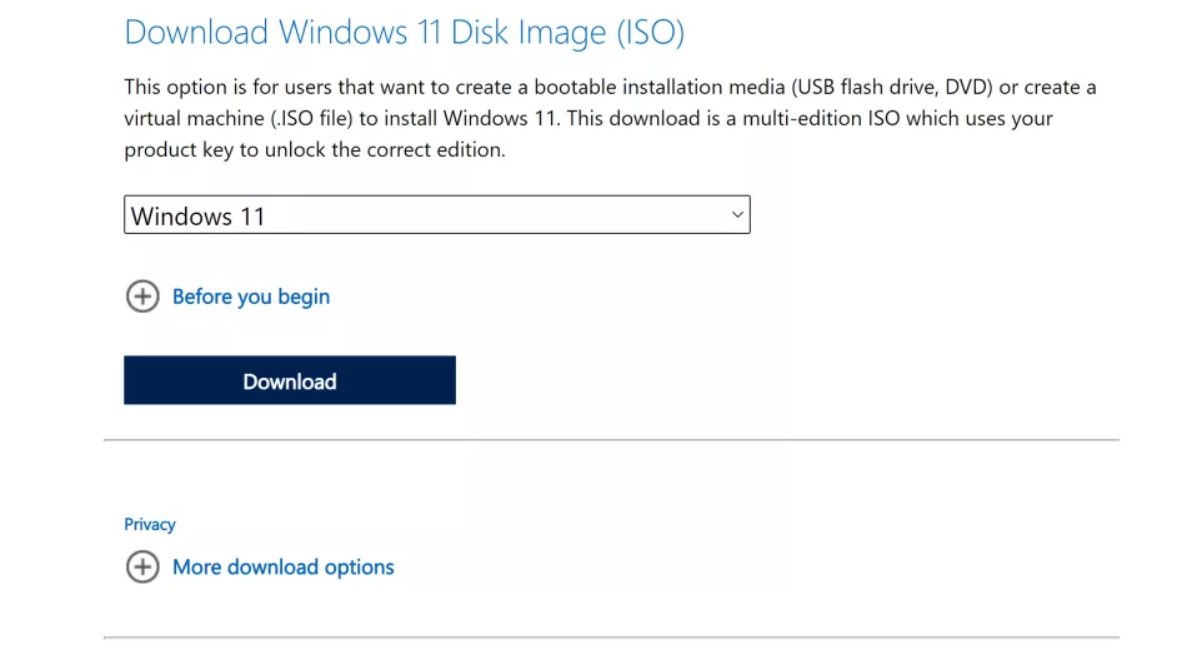
3.Run a clean installation of Windows 11 from an ISO file.
The procedures outlined above will update Windows 10 to 11. If you wish to install Windows 11 from scratch, you may do so by downloading the Windows 11 ISO.
Choose Windows 11 from the ‘Select edition’ menu. You will need to use it to create a bootable USB or DVD and store the ISO file in it and boot your computer from the DVD or USB.
Source: Techradar
Also read about: Modify Your Windows 10 Settings Using These Tweaking Tools
